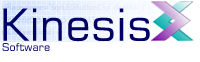 |  |
Previous | Next | |
4.2 Running the KineticFusion Application
Now that the technical general Java information is out of the way, it should come as some relief to learn that it is not necessary to know about Java in order run the application! There are several ways to run KineticFusion and this section will detail the different possibilities.
4.2.1 Using the Predefined Windows Binary
On Windows, KineticFusion is distributed with a KineticFusion.exe executable file. This is installed in the Start Menu and a shortcut to the application is placed on the desktop. This executable will automatically check to ensure that a valid Java installation is installed when running the application and, if Java cannot be found, the user is redirected to the Java website to download the latest version. If a suitable JRE is found, the KineticFusion application is launched automatically by the executable.
If the first parameter to KineticFusion.exe is '/C' then KineticFusion is run with a console window where all output is logged.
All arguments to KineticFusion.exe are passed directly as command-line arguments to the KineticFusion application. For advanced users, it is also possible to customize the parameters to the Java Virtual Machine by creating a file called '.jvmargs' in the installation folder. The first line of this file is read, if it exists, and the contents used as JVM arguments. More information on JVM arguments can be found in the general Java documentation.
4.2.2 Running the KineticFusion JAR
The main KineticFusion Jar is an executable Jar file: there are two ways of executing a Jar file:
- From a File Explorer window, double-click on the KFDeveloper.jar file. The default application for opening Jar files is Java so the KineticFusion application should immediately start in GUI mode. However, sometimes Jar files become associated with Zip utilities. In this case, the Jar file needs to be opened with Java using, on Windows, the 'Open With..' context menu option.
- From the command-line, use the command:
java -jar KFDeveloper.jar
4.2.3 Using a batch file or shell script
KineticFusion is installed with a preconfigured script file for executing the application. On Windows, the script is called KineticFusion.bat; on Unix-based platforms, the script is called KineticFusion.sh. These are already preconfigured to launch KineticFusion when executed.
4.2.4 KineticFusion Options
KineticFusion can be run in either Command-line mode or with a Graphical User Interface. The options specified determine in which of the two modes the application runs.
4.2.4.1 Command-Line Mode
4.2.4.1.1 Supported Options
Main Options - one of the following actions must be specified
- -r
This will translate one or more RVML documents to SWF movies. If the specified SWF document already exists it will be overwritten without confirmation. All files should be specified using their absolute paths rather than their relative names. - -s
This will translate one or more SWF movies to RVML documents. If the specified RVML document already exists it will be overwritten without confirmation. All files should be specified using their absolute paths rather than their relative names. - -check (Class ID)*
Analyze AS2.0 classes. A class ID can be specified in one of three forms:- Dotted form e.g. mx.core.UIObject
- File located on a defined classpath e.g. c:/classes/Test.as
- Using wildcards in a dotted format e.g. mx.* for all classes in the mx package, mx.** for all classes in or under the mx package
- -font
This will import one or more files or folders of TrueType fonts into the system font folder, converting each TrueType font to native SWF format. All TrueType fonts must have a '.ttf' extension. The '-o' flag is ignored when importing fonts.
Input Documents - One of the following document location types must be specified for the -r and -s actions
- -f (Input File)*
Specifies one or more files to be processed - -d (Input Dir)*
Specifies one or more folders containing files to be processed. Files to be processed are identified by file extension.
Optional Output Location - One of the following output location types may be specified
- -o Output Folder
Specifies an output folder for processed documents - -o Output File
Specifies a single output file if only a single file entry is specified as input
Optional extras
- -log LogFile
Send all log output to specified file - -x (Extension)*
One or more possible extensions for RVML documents. The first will be used as primary output extension - -co
Specify that application is running with a Java console. Used when running with the KineticFusion.exe Windows executable (See below) - -k
Request user input before closing the Java console. Used when running with the KineticFusion.exe Windows executable (See below)
e.g. To compile all RVML documents in c:\projects\rvml and c:\projects\rvml2 and output to c:\projects\swf the command line would be:
java -classpath KFServer.jar com.kinesis.KineticFusion -r -d c:\projects\rvml c:\projects\rvml2 -o to c:\projects\swf
To do full semantic analysis of classes in and under the 'com' package located in c:\projects\classes, the command line would be:
java -classpath KFServer.jar -Dkinesis.actionscript.userClassPath="c:\projects\classes" com.kinesis.KineticFusion -check com**
To import all the TrueType fonts in the Windows font folder:
java -classpath KFServer.jar com.kinesis.KineticFusion -font -d c:/Windows/fonts
4.2.4.1.2 Extra Windows option
KineticFusion for Windows comes with a Kineticfusion.exe executable that looks after locating a suitable Java environment with which to run the application. This is a graphical front-end to the KineticFusion application and, as a result, all console output is discarded. To enable a console output window an addition /C option should be specified as the first option to the executable i.e.
- /C - Open a console window to display output
KineticFusion /C -k -co -font -d c:/Windows/fonts
4.2.4.2 GUI mode
4.2.4.2.1 Command line options
- No Arguments
KineticFusion will execute in GUI mode. The configuration of the GUI from the previous user session will be restored. - Single File/Folder
KineticFusion executes in GUI mode. The file explorer will open in the specified folder and, if a file is specified, the file is highlighted.
Previous | Next | |
Copyright 2003-2005 Kinesis Software. All rights reserved.