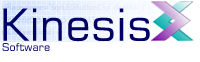 |  |
Previous | Next | |
10.2 RVML Reference Documentation (Printable)
ActionScriptSettings Alter Argument ASProperty Bevel Blur Button ButtonActions ButtonPressSound ButtonReleaseSound ButtonRollOutSound ButtonRollOverSound ButtonSound CArc Circle ClassPath ColorAdjust ColorFill ColorMatrix CommonFillStyles CommonLineStyles Component Components Curve DataSources Definitions Desc DropShadow EArc Edges EditField EmptyFrame ExcludeClass ExportAfter ExportSymbol ExportSymbols FillStylePair FillStyles Filters Font FontDefinition FontMetrics Frame FrameActions FrameLabel FromShape GlobalDataSource Glow Glyph Glyphs GradientBevel GradientGlow Image ImageFill ImageShape ImportSymbol ImportSymbols Include IncludeClass IncludePath InitActions InitClip InitClipActions InitialText InitScript JavaDataSource KerningPair Layer Layers Line LinearGradient LineStyle LineStylePair LineStyles Metadata MorphShape Move Movie MovieAttributes MovieClip MovieClipActions Path Place PlaceSound Polygon Polyline PropertyDataSource RadialGradient Rect Remove Replace Repository RGBAColorTransform Segment SetStyle Shape ShapeTransform Sound SoundEnvelope SoundInfo SoundStream SoundStreams Stop TabIndex Template Text Timeline Title ToShape Transform Variable Video XMLDataSource
ActionScriptSettings |
Attributes
| timeout | Optional attribute specifying the maximum timeout in seconds for a script before the player presents a warning message to the user. This can be set to a higher value than the default when a safe script is known to run slow. | |
| Type | Integer | |
| From Value | 1 | |
| To Value | 65535 | |
| recursionDepth | Optional attribute specifying the maximum recursion depth permitted for a script. | |
| Type | Integer | |
| From Value | 1 | |
| To Value | 65535 | |
Child Elements
ClassPathIncludePath
IncludeClass
ExcludeClass
ASProperty
Parent Elements
MovieExamples
ActionScriptSettings Example
Alter |
Attributes
| name | The id of the symbol to alter on the timeline. This attribute is optional from Version 2.0.04 - when supplied, the existing symbol on the specified depth is checked to ensure that it has the specified symbol ID. | |
| Type | String | |
| depth | The depth of the symbol instance to alter. | |
| Type | Integer | |
| From Value | 1 | |
| To Value | 65535 | |
| tabIndex | Optional attribute specifying a tab index for the symbol. Tab indices are used by screen readers and provide a means to signal that the current symbol has content that is renderable by such a reader. | |
| Type | Integer | |
| From Value | 0 | |
| To Value | 65535 | |
| ratio | Optional attribute used for MorphShapes and Videos. When used for a MorphShape, this refers to the degree of interpolation between the FromShape and the ToShape. A value of 0 displays the FromShape, a value of 65535 displays the ToShape and all values in between result in an interpolation between the two in direct proportion to the ratio. For Video symbols this moves the video playhead to the frame number specified by the ratio value. | |
| Type | Integer | |
| From Value | 0 | |
| To Value | 65535 | |
| x | X position for specified symbol. Moves the origin of the symbol to the specified X coordinate. | |
| Type | Float | |
| Default Value | 0 | |
| y | Y position for specified symbol. Moves the origin of the symbol to the specified Y coordinate. | |
| Type | Float | |
| Default Value | 0 | |
| width | The new width of the symbol. The symbol width is independent of the coordinate system of the symbol being altered. In order for this attribute to be specified, the symbol must already be defined in RVML, and it cannot have a width of zero. | |
| Type | Float | |
| Default Value | Width of existing symbol | |
| height | The new height of the symbol. The symbol height is independent of the coordinate system of the symbol being altered. In order for this attribute to be specified, the symbol must already be defined in RVML, and it cannot have a height of zero. | |
| Type | Float | |
| Default Value | Height of existing symbol | |
| rotate | Rotation in degrees about the origin of the shape, applied before the application of the x and y attribute definitions, if specified. | |
| Type | Float | |
| Default Value | 0 | |
| blend | Flash 8 introduced blending of multiple overlapping symbols on a stage. There are 14 different blend types supported. Blends remain applied to a symbol instance until explicitly reset. To remove a previously applied blend mode, the blend value should be set to 'normal'. | |
| Values |
normal layer multiply screen lighten darken difference add subtract invert alpha erase overlay hardlight |
|
| cacheAsBitmap | Flash 8 introduced a new setting for indicating that a MovieClip or Button placed on the timeline should be converted to a bitmap for faster rendering. This enables the Flash player to optimize the rendering of display objects that are frequently redrawn on the stage. | |
| Values |
|
|
| Default Value | no | |
Child Elements
TransformRGBAColorTransform
Filters
Parent Elements
FrameExamples
MorphShape ExampleSquare to Circle Morph Example
Video Example
Animate simple symbols on timeline
Argument |
Attributes
None
Child Elements
None
Parent Elements
None
Examples
None
ASProperty |
Attributes
| name | The name of the ActionScript property to override. Check the detailed configuration documentation here for more information on each of these settings. | |
| Values |
|
|
| value | This attributes defines the value for the specified property | |
| Values |
true false |
|
Child Elements
None
Parent Elements
ActionScriptSettingsExamples
ActionScriptSettings Example
Bevel |
Attributes
| blurX | This defines the extent of the blur effect of the filter in the X-axis. A value of zero disables blurring and a value of 100 is the maximum blur value permitted. | |
| From Value | 0 | |
| To Value | 100 | |
| Default Value | 5 | |
| blurY | This defines the extent of the blur effect of the filter in the Y-axis. A value of zero disables blurring and a value of 100 is the maximum blur value permitted. | |
| From Value | 0 | |
| To Value | 100 | |
| Default Value | 5 | |
| strength | This defines the darkness of the filter. A value of zero disables the filter and a value of 1000 is the maximum strength value permitted. | |
| From Value | 0 | |
| To Value | 1000 | |
| Default Value | 100 | |
| quality | This defines the rendering quality of the filter. The higher the quality, the greater the processing power required to render the filter. | |
| Values |
|
|
| Default Value | low | |
| shadow | The color of the shadow specified as an RGB/RGBA tuple, a hex string or a color name. The first number of the tuple represents the red intensity, the second green, and the third blue. A minimum value of 0 for each color results in black and a max value of 255 for each color results in white. For RGBA the first three attributes are the same as above and the fourth is the degree of opacity of the color with 0 being totally transparent and 255 totally opaque. Alternatively the color can be specified as in SVG either in hexadecimal with a '#' leading character or by name using the color names defined in the SVG specification. Since these do not specify opacity, an additional shadowOpacity attribute can be defined. | |
| Value Template | rgb(Color, Color, Color) | |
| Value Template | rgba(Color, Color, Color, Color) | |
| From Value | 0 | |
| To Value | 255 | |
| Value Template | #Color Color Color | |
| From Value | 00 | |
| To Value | ff | |
| Value Range | Any SVG color name supported in the SVG1.1 specification. | |
| Default Value | black | |
| shadowOpacity | Optional attribute specifying the opacity of the shadow color with 0 being totally transparent and 1.0 totally opaque. This will override any opacity channel value specified as part of the shadowColor attribute. | |
| From Value | 0.0 | |
| To Value | 1.0 | |
| Default Value | 1.0 | |
| highlight | The color of the bevel highlight specified as an RGB/RGBA tuple, a hex string or a color name. The first number of the tuple represents the red intensity, the second green, and the third blue. A minimum value of 0 for each color results in black and a max value of 255 for each color results in white. For RGBA the first three attributes are the same as above and the fourth is the degree of opacity of the color with 0 being totally transparent and 255 totally opaque. Alternatively the color can be specified as in SVG either in hexadecimal with a '#' leading character or by name using the color names defined in the SVG specification. Since these do not specify opacity, an additional highlightOpacity attribute can be defined. | |
| Value Template | rgb(Color, Color, Color) | |
| Value Template | rgba(Color, Color, Color, Color) | |
| From Value | 0 | |
| To Value | 255 | |
| Value Template | #Color Color Color | |
| From Value | 00 | |
| To Value | ff | |
| Value Range | Any SVG color name supported in the SVG1.1 specification. | |
| Default Value | white | |
| highlightOpacity | Optional attribute specifying the opacity of the highlight color with 0 being totally transparent and 1.0 totally opaque. This will override any opacity channel value specified as part of the highlightColor attribute. | |
| From Value | 0.0 | |
| To Value | 1.0 | |
| Default Value | 1.0 | |
| angle | This defines the angle of the filter. Angles are expressed in degrees and range from 0 to 360. Filter effects rotate in a clockwise direction as the value increases. | |
| From Value | 0 | |
| To Value | 360 | |
| Default Value | 45 | |
| distance | This defines the distance of the filter effect from the object. Distances are expressed in pixels and range from -32 to + 32. | |
| From Value | -32 | |
| To Value | 32 | |
| Default Value | 5 | |
| knockout | This boolean attributes defines whether the filtered object is visible in the output. When true, both the filtered object, and any underlying filter effects are not rendered. | |
| Values |
|
|
| Default Value | false | |
| type | Defines the type of bevel displayed. | |
| Values |
|
|
| Default Value | inner | |
Parent Elements
FiltersExamples
None
Blur |
Attributes
| blurX | This defines the extent of the blur effect of the filter in the X-axis. A value of zero disables blurring and a value of 100 is the maximum blur value permitted. | |
| From Value | 0 | |
| To Value | 100 | |
| Default Value | 5 | |
| blurY | This defines the extent of the blur effect of the filter in the Y-axis. A value of zero disables blurring and a value of 100 is the maximum blur value permitted. | |
| From Value | 0 | |
| To Value | 100 | |
| Default Value | 5 | |
| quality | This defines the rendering quality of the filter. The higher the quality, the greater the processing power required to render the filter. | |
| Values |
|
|
| Default Value | low | |
Parent Elements
FiltersExamples
None
Button |
Attributes
| id | A unique name for the symbol within the movie. | |
| Type | String | |
| dragTarget | Determines the behavior of the button in relation to mouse press events. | |
| Values |
|
|
| Default Value | no | |
| bounds | Optional attribute specifying the bounding rectangle of the Button specified as 'bounds( minX, minY, maxX, maxY)'. This attribute can be produced on decompilation as a guide to the actual runtime bounds of the symbol but it is not referenced by the RVML compiler. This is useful for the timeline elements (Place, Alter, Replace) to specify new scaling attributes for the Button symbol. | |
| Value Template | bounds(Coord, Coord, Coord, Coord) | |
| Type | Float | |
Child Elements
DescMetadata
Layers
ButtonSound
ButtonActions
Parent Elements
DefinitionsExamples
Button ExampleButton DragTarget Example
Button Sound Example
ButtonActions |
By default the script is expected as element content however the use of the optional 'src' attribute permits an external script to be identified using a URL. If this is specified then all element content is ignored.
Consult documentation on ActionScript for more information on scripting.
Attributes
| src | Optional attribute indicating the URL from which to read the script. | |
| Type | String | |
Child Elements
None
Parent Elements
ButtonExamples
Button ExampleButton Sound Example
ButtonPressSound |
Attributes
| soundName | The name of a sound. | |
| Type | String | |
Child Elements
SoundInfoParent Elements
ButtonSoundExamples
Button Sound Example
ButtonReleaseSound |
Attributes
| soundName | The name of a sound. | |
| Type | String | |
Child Elements
SoundInfoParent Elements
ButtonSoundExamples
Button Sound Example
ButtonRollOutSound |
Attributes
| soundName | The name of a sound. | |
| Type | String | |
Child Elements
SoundInfoParent Elements
ButtonSoundExamples
Button Sound Example
ButtonRollOverSound |
Attributes
| soundName | The name of a sound. | |
| Type | String | |
Child Elements
SoundInfoParent Elements
ButtonSoundExamples
Button Sound Example
ButtonSound |
Attributes
None
Child Elements
ButtonRollOverSoundButtonRollOutSound
ButtonPressSound
ButtonReleaseSound
Parent Elements
ButtonExamples
Button Sound Example
CArc |
Attributes
| isRelative | When set, coordinates are relative to last drawing position, otherwise coordinates are absolute. | |
| Values |
yes no |
|
| Default Value | no | |
| sx | Optional X coordinate for the start position. If not specified then a prior path component must exist in the shape. | |
| Type | Float | |
| Default Value | Current X position | |
| sy | Optional Y coordinate for the start position. If not specified then a prior path component must exist in the shape. | |
| Type | Float | |
| Default Value | Current Y position | |
| cx | X coordinate for the center point of the arc. | |
| Type | Float | |
| Default Value | None | |
| cy | Y coordinate for the center point of the arc. | |
| Type | Float | |
| Default Value | None | |
| ex | X coordinate for the destination position. Specified when an angle is not being used. Ignored if an angle is specified. | |
| Type | Float | |
| Default Value | Current X position if ey specified | |
| ey | Y coordinate for the destination position. Specified when endpoint and direction specified. Ignored if an angle is specified. | |
| Type | Float | |
| Default Value | Current Y position if ex specified | |
| angle | Optional angle of the arc in degrees. | |
| Type | Float | |
| Default Value | None | |
| clockwise | Indicates which of the two possible arc candidates is drawn. When set, the arc is drawn in a clockwise direction. | |
| Values |
yes no |
|
| Default Value | no | |
Child Elements
None
Parent Elements
EdgesGlyph
ShapeTransform
Examples
Examples of Elliptical Arcs and Circular ArcsCArcs Example
Line Style and Scaling
Circle |
Attributes
| cx | X coordinate for the center position. | |
| Type | Float | |
| Default Value | 0 | |
| cy | Y coordinate for the center position. | |
| Type | Float | |
| Default Value | 0 | |
| r | Radius of the circle. | |
| Type | Float | |
| Value Range | >0 | |
| Default Value | None | |
Child Elements
None
Parent Elements
EdgesGlyph
ShapeTransform
Examples
Quadratic Curve ExampleShape Origin Example
Circle Examples
Color Specification Example
Square to Circle Morph Example
Defines simple symbol for export
Clipping and Text Clipping Example
ClassPath |
Attributes
None
Child Elements
None
Parent Elements
ActionScriptSettingsExamples
ActionScriptSettings Example
ColorAdjust |
Attributes
| brightness | Adjusts the brightness of the symbol. | |
| From Value | -100 | |
| To Value | 100 | |
| Default Value | 0 | |
| contrast | Adjusts the contrast of the symbol. | |
| From Value | -100 | |
| To Value | 100 | |
| Default Value | 0 | |
| saturation | Adjusts the saturation of the symbol. | |
| From Value | -100 | |
| To Value | 100 | |
| Default Value | 0 | |
| hue | Adjusts the hue of the symbol. Hue adjustments are specified as a rotation in degrees in the range of -180 to +180 | |
| From Value | -180 | |
| To Value | 180 | |
| Default Value | 0 | |
Parent Elements
FiltersExamples
None
ColorFill |
Attributes
| color | The color specified as an RGB/RGBA tuple, a hex string or a color name. The first number of the tuple represents the red intensity, the second green, and the third blue. A minimum value of 0 for each color results in black and a max value of 255 for each color results in white. For RGBA the first three attributes are the same as above and the fourth is the degree of opacity of the color with 0 being totally transparent and 255 totally opaque. Alternatively the color can be specified as in SVG either in hexadecimal with a '#' leading character or by name using the color names defined in the SVG specification. Since these do not specify opacity, an additional opacity attribute can be defined. | |
| Value Template | rgb(Color, Color, Color) | |
| Value Template | rgba(Color, Color, Color, Color) | |
| From Value | 0 | |
| To Value | 255 | |
| Value Template | #Color Color Color | |
| From Value | 00 | |
| To Value | ff | |
| Value Range | Any SVG color name supported in the SVG1.1 specification. | |
| opacity | Optional attribute specifying the opacity of the color with 0 being totally transparent and 1.0 totally opaque. This will override any opacity channel value specified as part of the color attribute. | |
| From Value | 0.0 | |
| To Value | 1.0 | |
| Default Value | 1.0 | |
| index | Optionally specifies the index of the current entry in the table. Informational attribute produced on RVML output and not used on input. | |
| Type | Integer | |
Child Elements
None
Parent Elements
FillStylePairFillStyles
Examples
Shape Fill ExamplesCArcs Example
Timeline Replace Examples
Shape Origin Example
Square to Circle Morph Example
Animate simple symbols on timeline
Circle Examples
Color Specification Example
Quadratic Curve Example
SVG Arc Example in RVML
Dynamic MovieClip Clipping
Shape Transform Examples
Button Example
Button DragTarget Example
Button Sound Example
Example Of MovieClip classes
Example Of MovieClip classes and scripted animations
Timeline Color Transformations
Elliptical Arcs Example
Examples of Elliptical Arcs and Circular Arcs
Defines simple symbol for export
Polygon Example
Rectangle Example
Clipping and Text Clipping Example
ColorMatrix |
Attributes
| values | This is a list of 20 floating point values, separated by whitespace. Only the first four rows of the 5x5 color matrix are specified as the last row is always constant. | |
| Type | List of numbers | |
Parent Elements
FiltersExamples
None
CommonFillStyles |
Attributes
None
Child Elements
FillStylePairParent Elements
MorphShapeExamples
Timeline Replace ExamplesSquare to Circle Morph Example
MorphShape Example
CommonLineStyles |
Attributes
None
Child Elements
LineStylePairParent Elements
MorphShapeExamples
Square to Circle Morph ExampleMorphShape Example
Component |
Attributes
| id | A mandatory attribute specifying the name of the component. This is the name of the component on the component path and also used as the symbol ID to identify the component within the RVML document. | |
| Type | String | |
| type | The type of component. Currently only SWC components are supported. | |
| Type | String | |
| Values |
swc |
|
| Default Value | swc | |
| name | The file name of the component. By default, KineticFusion looks for components that have the same file name as the component ID e.g. It will assume that the DataGrid component resides in a component file called DataGrid.swc. This is only a naming convention however - this attribute is used to explicitly specify the name of the component file in which the desired component resides. It can be used to to specify a different version of a component, or for components whose component IDs do not match the name of the SWC files in which they are stored. | |
| Type | String | |
| Default Value | {Component ID}.swc | |
Child Elements
None
Parent Elements
ComponentsExamples
None
Components |
Attributes
| exportFrame | An optional attribute that allows users to explicitly specific the greatest frame number at which the commponents should be made available publicly. This attribute is only necessary if the components are referenced implicitly within ActionScript 1.0 scripts where dependencies are not automatically resolved. A value of -1 will output the components on the last possible frame the component is referenced. | |
| Type | Integer | |
| Default Value | -1 | |
Child Elements
ComponentParent Elements
MovieExamples
None
Curve |
Attributes
| isRelative | When set, coordinates are relative to last drawing position, otherwise coordinates are absolute. | |
| Values |
yes no |
|
| Default Value | no | |
| x | X coordinate for the destination position. | |
| Type | Float | |
| Default Value | 0 | |
| y | Y coordinate for the destination position. | |
| Type | Float | |
| Default Value | 0 | |
| smooth | Use the reflection of the control point of the previous curve through the current drawing position. If previous drawing operation was not a curve then this will generate an error. When 'yes', attributes for control point are ignored. | |
| Values |
yes no |
|
| Default Value | no | |
| cx | X coordinate for the control position. Not used if 'smooth' is set. | |
| Type | Float | |
| Default Value | 0 | |
| cy | Y coordinate for the control position. Not used if 'smooth' is set. | |
| Type | Float | |
| Default Value | 0 | |
Child Elements
None
Parent Elements
EdgesGlyph
ShapeTransform
Examples
User-Defined Font ExampleQuadratic Curve Example
DataSources |
Attributes
None
Child Elements
PropertyDataSourceXMLDataSource
JavaDataSource
GlobalDataSource
Parent Elements
MovieExamples
None
Definitions |
Attributes
None
Child Elements
ShapeImageShape
MovieClip
Button
EditField
Text
MorphShape
FontDefinition
Parent Elements
MovieExamples
ADPCM Sound ExampleSimple MP3 Sound Example
ActionScriptSettings Example
Animate simple symbols on timeline
Button Example
Button DragTarget Example
Button Sound Example
CArcs Example
Circle Examples
Example Of MovieClip classes
Example Of MovieClip classes and scripted animations
Color Specification Example
Timeline Color Transformations
Quadratic Curve Example
Elliptical Arcs Example
Examples of Elliptical Arcs and Circular Arcs
SVG Arc Example in RVML
EditField Examples
EditField Transformations
Defines simple symbol for export
Raw MP3 Example
Font Manipulation Examples
HTML Support in EditFields
Font Range Examples
ActionScript on the Timeline
Color Gradient Examples
ImageFill Examples
ImageShape Example
Import and Export a Symbol
Importing symbols at runtime
Line Style Z-Ordering
Line Style and Scaling
MorphShape Example
Dynamic MovieClip Clipping
Polygon Example
Simple Polyline Example
Rectangle Example
Timeline Replace Examples
Text Segments Example
Shape Fill Examples
Shape Origin Example
Shape Transform Examples
Sound Envelope Example
Square to Circle Morph Example
Clipping and Text Clipping Example
Simple MP3 Sound From URL Example
User-Defined Font Example
Video Example
Desc |
Attributes
None
Child Elements
None
Parent Elements
ButtonEditField
Font
FontDefinition
Image
ImportSymbol
MorphShape
Movie
MovieClip
Shape
Sound
Text
Video
Examples
ADPCM Sound ExampleSimple MP3 Sound Example
ActionScriptSettings Example
Animate simple symbols on timeline
Button Example
Button DragTarget Example
Button Sound Example
CArcs Example
Circle Examples
Example Of MovieClip classes
Example Of MovieClip classes and scripted animations
Color Specification Example
Timeline Color Transformations
Quadratic Curve Example
Elliptical Arcs Example
Examples of Elliptical Arcs and Circular Arcs
SVG Arc Example in RVML
EditField Examples
EditField Transformations
Defines simple symbol for export
Raw MP3 Example
Font Manipulation Examples
HTML Support in EditFields
Font Range Examples
ActionScript on the Timeline
Color Gradient Examples
ImageFill Examples
ImageShape Example
Import and Export a Symbol
Importing symbols at runtime
Line Style Z-Ordering
Line Style and Scaling
MorphShape Example
Dynamic MovieClip Clipping
Polygon Example
Simple Polyline Example
Rectangle Example
Timeline Replace Examples
Text Segments Example
Shape Fill Examples
Shape Origin Example
Shape Transform Examples
Sound Envelope Example
Square to Circle Morph Example
Clipping and Text Clipping Example
Simple MP3 Sound From URL Example
User-Defined Font Example
Video Example
DropShadow |
Attributes
| blurX | This defines the extent of the blur effect of the filter in the X-axis. A value of zero disables blurring and a value of 100 is the maximum blur value permitted. | |
| From Value | 0 | |
| To Value | 100 | |
| Default Value | 5 | |
| blurY | This defines the extent of the blur effect of the filter in the Y-axis. A value of zero disables blurring and a value of 100 is the maximum blur value permitted. | |
| From Value | 0 | |
| To Value | 100 | |
| Default Value | 5 | |
| strength | This defines the darkness of the filter. A value of zero disables the filter and a value of 1000 is the maximum strength value permitted. | |
| From Value | 0 | |
| To Value | 1000 | |
| Default Value | 100 | |
| quality | This defines the rendering quality of the filter. The higher the quality, the greater the processing power required to render the filter. | |
| Values |
|
|
| Default Value | low | |
| color | The color of the drop shadow specified as an RGB/RGBA tuple, a hex string or a color name. The first number of the tuple represents the red intensity, the second green, and the third blue. A minimum value of 0 for each color results in black and a max value of 255 for each color results in white. For RGBA the first three attributes are the same as above and the fourth is the degree of opacity of the color with 0 being totally transparent and 255 totally opaque. Alternatively the color can be specified as in SVG either in hexadecimal with a '#' leading character or by name using the color names defined in the SVG specification. Since these do not specify opacity, an additional opacity attribute can be defined. | |
| Value Template | rgb(Color, Color, Color) | |
| Value Template | rgba(Color, Color, Color, Color) | |
| From Value | 0 | |
| To Value | 255 | |
| Value Template | #Color Color Color | |
| From Value | 00 | |
| To Value | ff | |
| Value Range | Any SVG color name supported in the SVG1.1 specification. | |
| Default Value | black | |
| angle | This defines the angle of the filter. Angles are expressed in degrees and range from 0 to 360. Filter effects rotate in a clockwise direction as the value increases. | |
| From Value | 0 | |
| To Value | 360 | |
| Default Value | 45 | |
| distance | This defines the distance of the filter effect from the object. Distances are expressed in pixels and range from -32 to + 32. | |
| From Value | -32 | |
| To Value | 32 | |
| Default Value | 5 | |
| knockout | This boolean attributes defines whether the filtered object is visible in the output. When true, both the filtered object, and any underlying filter effects are not rendered. | |
| Values |
|
|
| Default Value | false | |
| hideObject | This boolean attributes defines whether the filtered object is visible in the output. When true, the filtered object is not rendered but the underlying filter effects are still rendered. | |
| Values |
|
|
| Default Value | false | |
| inner | This boolean attributes defines whether the filter effect is applied tinside the boundaries of the shape or outside the boundaries of the shape | |
| Values |
|
|
| Default Value | false | |
Parent Elements
FiltersExamples
None
EArc |
Attributes
| isRelative | When set, coordinates are relative to last drawing position, otherwise coordinates are absolute. | |
| Values |
yes no |
|
| Default Value | no | |
| sx | Optional X coordinate for the start position. | |
| Type | Float | |
| Default Value | None | |
| sy | Optional Y coordinate for the start position. | |
| Type | Float | |
| Default Value | None | |
| ex | X coordinate for the destination position. | |
| Type | Float | |
| Default Value | 0 | |
| ey | Y coordinate for the destination position. | |
| Type | Float | |
| Default Value | 0 | |
| rx | X axis radius of the ellipse. | |
| Type | Float | |
| Default Value | 0 | |
| ry | Y axis radius of the ellipse. | |
| Type | Float | |
| Default Value | 0 | |
| xRotation | Clockwise rotation of the ellipse in the X plane in degrees. | |
| Type | Float | |
| Default Value | 0 | |
| large | There is always a minimum of two arcs and a maximum of 4 arcs between two points. When set, this flag reduces the set of renderable arcs to those with sweep-angles greater than or equal to 180 degrees. In combination with the clockwise flag this will reduce the set of renderable arcs to 1. | |
| Values |
yes no |
|
| Default Value | yes | |
| clockwise | There is always a minimum of two arcs and a maximum of 4 arcs between two points. When set, this flag reduces the set of renderable arcs to those that can be rendered from startpoint to endpoint in a clockwise or positive-angle direction. | |
| Values |
yes no |
|
| Default Value | yes | |
Child Elements
None
Parent Elements
EdgesGlyph
ShapeTransform
Examples
Elliptical Arcs ExampleExamples of Elliptical Arcs and Circular Arcs
Edges |
Attributes
None
Child Elements
ShapeTransformMove
Line
Curve
CArc
EArc
Circle
Rect
Path
Polyline
Polygon
SetStyle
LineStyles
FillStyles
Parent Elements
FromShapeShape
ToShape
Examples
CArcs ExampleTimeline Replace Examples
Shape Fill Examples
Shape Origin Example
Square to Circle Morph Example
Circle Examples
Dynamic MovieClip Clipping
Animate simple symbols on timeline
Color Specification Example
Timeline Color Transformations
Quadratic Curve Example
Color Gradient Examples
ImageFill Examples
Line Style and Scaling
MorphShape Example
Shape Transform Examples
Clipping and Text Clipping Example
Button Example
Button DragTarget Example
Button Sound Example
Example Of MovieClip classes
Example Of MovieClip classes and scripted animations
Elliptical Arcs Example
Examples of Elliptical Arcs and Circular Arcs
SVG Arc Example in RVML
Defines simple symbol for export
Line Style Z-Ordering
Polygon Example
Simple Polyline Example
Rectangle Example
EditField |
Attributes
| id | A unique name for the symbol within the movie. | |
| Type | String | |
| bounds | The bounding rectangle of the text symbol specified as 'bounds( minX, minY, maxX, maxY)'. This should be large enough to display any necessary text. A good rule of thumb for calculating this manually is to allow lineSpacing + fontSize +2 in height for each line displayed and to allow 2 + fontSize * length for the width of the field. The field should be anchored at ( -2, -2) relative to the actual relative location you wish the text to be displayed at. This attribute is ignored if the autosize property is enabled and should be set to 'bounds(0, 0, 0, 0)'. | |
| Value Template | bounds(Coord, Coord, Coord, Coord) | |
| Type | Float | |
| fieldName | Optional name for the symbol. When set, this field can be referenced in ActionScript using the specified name. All placed instances of the symbol are updated together. If different EditField symbols have the same fieldName then the initial text will be the first field placed in the movie. If no fieldName is specified the contents of the field can still be accessed using the 'text' property of the placed object provided the EditField is given a name when placed on the timeline. | |
| Type | String | |
| fontID | The name of the Font symbol or FontDefinition symbol used to render the text. | |
| Type | String | |
| fontSize | The size of the font used to render the text. | |
| Type | Float | |
| Default Value | 8 | |
| lineSpacing | Optional number of pixels from bottom of one line of text to top of next. Can be either positive or negative. This vertical size of each line of text is modified by this attribute. On input, if this value is too small then no text may be displayed at all until a newline is added. | |
| Type | Float | |
| Default Value | 2 | |
| leftMargin | Optional left margin for the text, in pixels. Value can be positive or negative. | |
| Type | Float | |
| Default Value | 0 | |
| rightMargin | Optional right margin for the text, in pixels. Value can be positive or negative.. | |
| Type | Float | |
| Default Value | 0 | |
| indentation | Optional indentation for first line of text. If this is negative then text is outdented to left of defined left margin. | |
| Type | Float | |
| Default Value | 0 | |
| alignment | Optional alignment for text | |
| Values |
left right center fill |
|
| Default Value | left | |
| charLimit | Optional maximum number of characters allowed in field on input. If the initial text length is greater that that specified here then no input is allowed until the length of the string is reduced below the charLimit value. A charLimit value of 0 disables all restrictions on input length. | |
| Type | Integer | |
| Default Value | 0 | |
| color | The color specified as an RGB/RGBA tuple, a hex string or a color name. The first number of the tuple represents the red intensity, the second green, and the third blue. A minimum value of 0 for each color results in black and a max value of 255 for each color results in white. For RGBA the first three attributes are the same as above and the fourth is the degree of opacity of the color with 0 being totally transparent and 255 totally opaque. Alternatively the color can be specified as in SVG either in hexadecimal with a '#' leading character or by name using the color names defined in the SVG specification. Since these do not specify opacity, an additional opacity attribute can be defined. | |
| Value Template | rgb(Color, Color, Color) | |
| Value Template | rgba(Color, Color, Color, Color) | |
| From Value | 0 | |
| To Value | 255 | |
| Value Template | #Color Color Color | |
| From Value | 00 | |
| To Value | ff | |
| Value Range | Any SVG color name supported in the SVG1.1 specification. | |
| opacity | Optional attribute specifying the opacity of the color with 0 being totally transparent and 1.0 totally opaque. This will override any opacity channel value specified as part of the color attribute. | |
| From Value | 0.0 | |
| To Value | 1.0 | |
| Default Value | 1.0 | |
| properties | Additional set of properties governing the behavior of an EditField: | |
| Value Template | (Property,...) | |
| Values |
|
|
| fontRange | Optionally specifies the characters in the specified font that should be included for this edit field. This is used to specific valid characters when an embedded Font has a 'Defined' font range and the EditField is dynamic. When specified, it will override the defined content in the field for display purposes e.g. if an EditField has the text "test" and the fontRange is "['A'-'Z']", then no characters will be displayed. The specified characters are still in the field however. | |
| Values |
|
|
| Default Value | Defined | |
| antialias |
Flash 8 introduces a new antialias attribute that
allows the use to specify the degree of antialiasing
to be applied to a text element. Antialias values
can be specified as 'reading', which is the default
setting for maximum legibility, or as a pair of
values indicating the thickness and sharpness of the
antialiasing. When not specified, antialias
behaviour defaults to that used in Flash player 7
and below. Thickness and sharpness, when specified
should be in the following ranges:
Thickness: -200 -> +200 Sharpness: -400 -> + 400. The default 'reading' setting is equivalent to setting both thickness and sharpness to 0. |
|
| Values |
reading custom( thickness, sharpness) |
|
| Default Value | Not specified | |
Child Elements
DescMetadata
InitialText
Parent Elements
DefinitionsExamples
EditField ExamplesElliptical Arcs Example
Font Manipulation Examples
HTML Support in EditFields
Button Example
Button DragTarget Example
CArcs Example
Circle Examples
Color Specification Example
EditField Transformations
Defines simple symbol for export
Importing symbols at runtime
ADPCM Sound Example
Simple MP3 Sound Example
ActionScriptSettings Example
Animate simple symbols on timeline
Quadratic Curve Example
SVG Arc Example in RVML
Raw MP3 Example
Font Range Examples
ActionScript on the Timeline
Color Gradient Examples
Import and Export a Symbol
MorphShape Example
Sound Envelope Example
Square to Circle Morph Example
Clipping and Text Clipping Example
Simple MP3 Sound From URL Example
User-Defined Font Example
EmptyFrame |
Attributes
| numBlank | Attribute that specifies that a number of blank frames should be inserted into the Timeline. This is useful to provide non-programmatic delays during animation. Values less than 1 are ignored. | |
| Default Value | 1 | |
| Type | Integer | |
| Value Range | > 1 | |
Child Elements
None
Parent Elements
TimelineExamples
None
ExcludeClass |
Attributes
| name | The name of the ActionScript class or package to be excluded from the output movie. This uses the same syntax as the import directive in ActionScript 2.0. To exclude a class, the name should be specified as a fully qualified class name. To exclude a package, only the package name should be specified followed by a '.*' e.g. 'mx.core.*' | |
| Type | String | |
Child Elements
None
Parent Elements
ActionScriptSettingsExamples
None
ExportAfter |
Attributes
| name | The id for the required Movie Clip symbol. | |
| Type | String | |
Child Elements
None
Parent Elements
InitActionsExamples
None
ExportSymbol |
Attributes
| name | The id of the symbol to export. | |
| Type | String | |
| exportName | The published name of the symbol by which it is referred when importing. | |
| Type | String | |
| exportFrame | The main timeline frame in which the symbol should be exported. If the symbol is referenced before the specified frame, the symbol is exported automatically in the earlier frame. | |
| Type | Number | |
| Default Value | 1 | |
Child Elements
None
Parent Elements
ExportSymbolsExamples
Example Of MovieClip classesExample Of MovieClip classes and scripted animations
Defines simple symbol for export
ImageShape Example
Import and Export a Symbol
ExportSymbols |
Attributes
None
Child Elements
ExportSymbolParent Elements
MovieExamples
Example Of MovieClip classesExample Of MovieClip classes and scripted animations
Defines simple symbol for export
ImageShape Example
Import and Export a Symbol
FillStylePair |
Attributes
| index | Specifies the index of the current entry in the table. Informational attribute produced on decompilation. Not used on input. | |
| Type | Integer | |
Child Elements
ColorFillImageFill
LinearGradient
RadialGradient
Parent Elements
CommonFillStylesExamples
Timeline Replace ExamplesSquare to Circle Morph Example
MorphShape Example
FillStyles |
Attributes
None
Child Elements
ColorFillImageFill
LinearGradient
RadialGradient
Parent Elements
EdgesShape
ShapeTransform
Examples
Shape Fill ExamplesCArcs Example
Shape Origin Example
Animate simple symbols on timeline
Circle Examples
Color Specification Example
Quadratic Curve Example
Color Gradient Examples
ImageFill Examples
Dynamic MovieClip Clipping
Timeline Replace Examples
Shape Transform Examples
Clipping and Text Clipping Example
Button Example
Button DragTarget Example
Button Sound Example
Example Of MovieClip classes
Example Of MovieClip classes and scripted animations
Timeline Color Transformations
Elliptical Arcs Example
Examples of Elliptical Arcs and Circular Arcs
SVG Arc Example in RVML
Defines simple symbol for export
Polygon Example
Rectangle Example
Filters |
Attributes
None
Child Elements
DropShadowGlow
Blur
Bevel
GradientGlow
GradientBevel
ColorMatrix
ColorAdjust
Parent Elements
AlterPlace
Replace
Examples
None
Font |
All Font symbols with the same fontName and fontStyle are combined prior to output.
Attributes
| id | A unique name for the symbol within the movie. | |
| Type | String | |
| fontName | The standard name of the font. The fontName and fontStyle combination should be unique within a movie. If the name does not agree with the stored name of the font this name will take precedence. | |
| Type | String | |
| resourceType | The type of file used to store the font. An SWF format is an SWF file in which the font is already pre-processed and stored as SWF. Most commonly, this is as a result of a previous SWF decompilation. The first Font symbol found in the SWF is used. | |
| Values |
External SWF |
|
| Default Value | SWF | |
| resourceLocation | Identifier for this resource within the repository. For the default 'File' repository this indicated the file storing the font within the fonts directory. If the resource is not found the application will create the font symbol however all referencing symbols must be EditFields with the systemFont property, indicating that the font will be provided by the device on which the SWF will be played. Fonts to be used purely as device fonts should be specified with the FontDefinition element which is not explicitly associated with any repository. If this attribute is omitted, the font is assumed to be a system font and the font is automatically retrieved from the system font folder, if it exists. | |
| Default Value | No default | |
| fontStyle | Optionally specifies the bold and italic properties of the font as a comma-separated string, presented in parentheses. | |
| Values |
bold italic |
|
| Default Value | None | |
| codeClass | Optional attribute to indicate the code page associated with the font. | |
| Values |
Default Latin Japan Korea SimpChinese TradChinese |
|
| Default Value | Default | |
| fontRange | Specifies the minimum character set in this font that should be included in the output movie. The specified range is added to the specified range or content of all referencing symbols. This is best used for the purposes of space optimization rather than the restriction of input characters for an EditField. | |
| Values |
|
|
| Default Value | Defined | |
| forceOutput | Specify that the font must be output in the movie though no symbol directly references it. This is set to true when decompiling SWF if the font is used in a HTML EditField. | |
| Values |
|
|
| Default Value | no | |
| knownCodes | Informational attribute for fonts produced on decompilation. Details the character codes of all known characters stored in the font resource. Not used on input. | |
| includeKerning | In order to correctly render dynamic text that uses embedded fonts, the Flash 8 player can now use embedded kerning information in the font to adjust the gaps between different pairs of characters to enhance legibility. While such kerning information can become quite large in size, KineticFusion will only output the kerning information for those characters embedded in the font symbol. | |
| Values |
no yes |
|
| Default Value | no | |
| bitmapFont | The Flash 8 authoring tool can convert font definitions so that they render using full pixels at a single specified font size. Pixel fonts are normally expensive in terms of storage space (as each pixel is square is emulated with a vector outline) and must be included for each font size used. This attribute is an information attribute indicating that a decompiled font is a bitmapFont and is not used on input. | |
| Values |
no yes |
|
Child Elements
DescMetadata
Parent Elements
RepositoryExamples
Font Manipulation ExamplesHTML Support in EditFields
Font Range Examples
EditField Transformations
Timeline Replace Examples
Text Segments Example
Clipping and Text Clipping Example
FontDefinition |
Attributes
| id | A unique name for the symbol within the movie. | |
| Type | String | |
| fontName | The standard name of the font. The fontName and fontStyle combination should be unique within a movie. | |
| Type | String | |
| fontStyle | Optionally specifies the bold and italic properties of the font as a comma-separated string, presented in parentheses. | |
| Values |
bold italic |
|
| Default Value | None | |
| codeClass | Optional attribute to indicate the code page associated with the font. | |
| Values |
Default Latin Japan Korea SimpChinese TradChinese |
|
| Default Value | Default | |
| fontRange | Specifies the minimum character set in this font that should be included in the output movie. The specified range is added to the specified range or content of all referencing symbols.This is best used for the purposes of space optimization rather than the restriction of input characters for an EditField. | |
| Values |
|
|
| Default Value | Defined | |
| forceOutput | Specify that the font must be output in the movie though no symbol directly references it. This is set to true when decompiling SWF if the font is used in a HTML EditField. | |
| Values |
|
|
| Default Value | no | |
| includeKerning | In order to correctly render dynamic text that uses embedded fonts, the Flash 8 player can now use embedded kerning information in the font to adjust the gaps between different pairs of characters to enhance legibility. While such kerning information can become quite large in size, KineticFusion will only output the kerning information for those characters embedded in the font symbol. | |
| Values |
no yes |
|
| Default Value | no | |
| bitmapFont | The Flash 8 authoring tool can convert font definitions so that they render using full pixels at a single specified font size. Pixel fonts are normally expensive in terms of storage space (as each pixel is square is emulated with a vector outline) and must be included for each font size used. This attribute is an information attribute indicating that a decompiled font is a bitmapFont and is not used on input. | |
| Values |
no yes |
|
Child Elements
DescMetadata
Glyphs
FontMetrics
Parent Elements
DefinitionsExamples
ADPCM Sound ExampleSimple MP3 Sound Example
ActionScriptSettings Example
Animate simple symbols on timeline
Button Example
Button DragTarget Example
CArcs Example
Circle Examples
Example Of MovieClip classes
Example Of MovieClip classes and scripted animations
Color Specification Example
Quadratic Curve Example
Elliptical Arcs Example
SVG Arc Example in RVML
EditField Examples
EditField Transformations
Defines simple symbol for export
Raw MP3 Example
ActionScript on the Timeline
Color Gradient Examples
Import and Export a Symbol
Importing symbols at runtime
MorphShape Example
Sound Envelope Example
Square to Circle Morph Example
Simple MP3 Sound From URL Example
User-Defined Font Example
FontMetrics |
Attributes
| ascent | The maximum height of any glyph of this font above the baseline. | |
| Type | Float | |
| descent | The maximum height of any glyph of this font below the baseline. | |
| Type | Float | |
| leading | The maximum offset of any glyph of this font from the orgin on the x-axis. | |
| Type | Float | |
Child Elements
KerningPairParent Elements
FontDefinitionExamples
User-Defined Font Example
Frame |
Attributes
| frameNo | Optional attribute indicating the position of the frame in timeline. Output when decompiling but not used on input. | |
| Type | Integer | |
| frameLabel | Optional attribute that defines a label for the frame. This label can be used in ActionScript operations to move the play head. A label must be specified if the anchorFrame attribute is set to 'yes'. | |
| Type | String containing only characters valid for a URI path part. | |
| anchorFrame | Optional attribute that, when set, specifies that the frame can be bookmarked by an external browser. Only frames in the main timeline can be anchor frames. In order to use anchor frames the anchors are specified after the SWF Object tag in the HTML file using the NAME attribute. The frameLabel attribute defines the fragment identifier within the parent document identifying the frame. | |
| Values |
no yes |
|
| Default Value | no | |
Child Elements
FrameLabelFrameActions
Place
Alter
Replace
Remove
TabIndex
PlaceSound
Parent Elements
TimelineExamples
MorphShape ExampleSquare to Circle Morph Example
Video Example
Animate simple symbols on timeline
ActionScript on the Timeline
Color Gradient Examples
Dynamic MovieClip Clipping
Button Example
Button Sound Example
Example Of MovieClip classes
Example Of MovieClip classes and scripted animations
Defines simple symbol for export
Timeline Replace Examples
ADPCM Sound Example
Simple MP3 Sound Example
ActionScriptSettings Example
Button DragTarget Example
CArcs Example
Circle Examples
Color Specification Example
Timeline Color Transformations
Quadratic Curve Example
Elliptical Arcs Example
Examples of Elliptical Arcs and Circular Arcs
SVG Arc Example in RVML
EditField Examples
EditField Transformations
Raw MP3 Example
Font Manipulation Examples
HTML Support in EditFields
Font Range Examples
ImageFill Examples
ImageShape Example
Import and Export a Symbol
Importing symbols at runtime
Line Style Z-Ordering
Line Style and Scaling
Polygon Example
Simple Polyline Example
Rectangle Example
Text Segments Example
Shape Fill Examples
Shape Origin Example
Shape Transform Examples
Sound Envelope Example
Clipping and Text Clipping Example
Simple MP3 Sound From URL Example
User-Defined Font Example
FrameActions |
By default the script is expected as element content however the use of the optional 'src' attribute permits an external script to be identified using a URL. If this is specified then all element content is ignored. Consult documentation on ActionScript for more information on scripting.
Attributes
| src | Optional attribute indicating the URL from which to read the script. | |
| Type | String | |
Child Elements
None
Parent Elements
FrameExamples
Animate simple symbols on timelineActionScript on the Timeline
Color Gradient Examples
ActionScriptSettings Example
Button Example
Button Sound Example
EditField Examples
Font Manipulation Examples
HTML Support in EditFields
FrameLabel |
Attributes
| frameLabel | Attribute that defines a label for the frame. This label can be used in ActionScript operations to move the play head. | |
| Type | String containing only characters valid for a URI path part. | |
| anchorFrame | Optional attribute that, when set, specifies that the frame can be bookmarked by an external browser. Only frames in the main timeline can be anchor frames. In order to use anchor frames the anchors are specified after the SWF Object tag in the HTML file using the NAME attribute. The frameLabel attribute defines the fragment identifier within the parent document identifying the frame. | |
| Values |
no yes |
|
| Default Value | no | |
Child Elements
None
Parent Elements
FrameExamples
None
FromShape |
Attributes
None
Child Elements
EdgesParent Elements
MorphShapeExamples
Timeline Replace ExamplesSquare to Circle Morph Example
MorphShape Example
GlobalDataSource |
Attributes
None
Child Elements
None
Parent Elements
DataSourcesExamples
None
Glow |
Attributes
| blurX | This defines the extent of the blur effect of the filter in the X-axis. A value of zero disables blurring and a value of 100 is the maximum blur value permitted. | |
| From Value | 0 | |
| To Value | 100 | |
| Default Value | 5 | |
| blurY | This defines the extent of the blur effect of the filter in the Y-axis. A value of zero disables blurring and a value of 100 is the maximum blur value permitted. | |
| From Value | 0 | |
| To Value | 100 | |
| Default Value | 5 | |
| strength | This defines the darkness of the filter. A value of zero disables the filter and a value of 1000 is the maximum strength value permitted. | |
| From Value | 0 | |
| To Value | 1000 | |
| Default Value | 100 | |
| quality | This defines the rendering quality of the filter. The higher the quality, the greater the processing power required to render the filter. | |
| Values |
|
|
| Default Value | low | |
| color | The color of the drop shadow specified as an RGB/RGBA tuple, a hex string or a color name. The first number of the tuple represents the red intensity, the second green, and the third blue. A minimum value of 0 for each color results in black and a max value of 255 for each color results in white. For RGBA the first three attributes are the same as above and the fourth is the degree of opacity of the color with 0 being totally transparent and 255 totally opaque. Alternatively the color can be specified as in SVG either in hexadecimal with a '#' leading character or by name using the color names defined in the SVG specification. Since these do not specify opacity, an additional opacity attribute can be defined. | |
| Value Template | rgb(Color, Color, Color) | |
| Value Template | rgba(Color, Color, Color, Color) | |
| From Value | 0 | |
| To Value | 255 | |
| Value Template | #Color Color Color | |
| From Value | 00 | |
| To Value | ff | |
| Value Range | Any SVG color name supported in the SVG1.1 specification. | |
| Default Value | black | |
| knockout | This boolean attributes defines whether the filtered object is visible in the output. When true, both the filtered object, and any underlying filter effects are not rendered. | |
| Values |
|
|
| Default Value | false | |
| inner | This boolean attributes defines whether the filter effect is applied tinside the boundaries of the shape or outside the boundaries of the shape | |
| Values |
|
|
| Default Value | false | |
Parent Elements
FiltersExamples
None
Glyph |
Attributes
| code | The character code represented by this glyph. | |
| Type | Integer | |
| From Value | 1 | |
| To Value | 65535 | |
| char | Optional informational attribute illustrating the ASCII character represented by the code. Only output if the code is in the range [32 - 126]. | |
| Type | String | |
| advance | The distance along the x-axis to move the current drawing position when this glyph has been rendered. This is normally equal to the width of the glyph + 2* minimum x-axis coordinate. | |
| Type | String | |
| bounds | The bounding rectangle of the glyph specified as 'bounds( minX, minY, maxX, maxY)'. If the bounding rectangle is unknown, a value of 'auto' can be specified and the glyph bounds will be calculated automatically. Incorrect specification of this may result in parts of the glyph being occluded. | |
| Value Template | bounds(Coord, Coord, Coord, Coord) | |
| Type | Float | |
| Default Value | auto | |
Child Elements
ShapeTransformMove
Line
Curve
CArc
EArc
Circle
Rect
Path
Polyline
Parent Elements
GlyphsExamples
User-Defined Font Example
Glyphs |
Attributes
None
Child Elements
GlyphParent Elements
FontDefinitionExamples
User-Defined Font Example
GradientBevel |
Attributes
| blurX | This defines the extent of the blur effect of the filter in the X-axis. A value of zero disables blurring and a value of 100 is the maximum blur value permitted. | |
| From Value | 0 | |
| To Value | 100 | |
| Default Value | 5 | |
| blurY | This defines the extent of the blur effect of the filter in the Y-axis. A value of zero disables blurring and a value of 100 is the maximum blur value permitted. | |
| From Value | 0 | |
| To Value | 100 | |
| Default Value | 5 | |
| strength | This defines the darkness of the filter. A value of zero disables the filter and a value of 1000 is the maximum strength value permitted. | |
| From Value | 0 | |
| To Value | 1000 | |
| Default Value | 100 | |
| quality | This defines the rendering quality of the filter. The higher the quality, the greater the processing power required to render the filter. | |
| Values |
|
|
| Default Value | low | |
| angle | This defines the angle of the filter. Angles are expressed in degrees and range from 0 to 360. Filter effects rotate in a clockwise direction as the value increases. | |
| From Value | 0 | |
| To Value | 360 | |
| Default Value | 45 | |
| distance | This defines the distance of the filter effect from the object. Distances are expressed in pixels and range from -32 to + 32. | |
| From Value | -32 | |
| To Value | 32 | |
| Default Value | 5 | |
| knockout | This boolean attributes defines whether the filtered object is visible in the output. When true, both the filtered object, and any underlying filter effects are not rendered. | |
| Values |
|
|
| Default Value | false | |
| type | Defines the type of bevel displayed. | |
| Values |
|
|
| Default Value | inner | |
Child Elements
StopParent Elements
FiltersExamples
None
GradientGlow |
Attributes
| blurX | This defines the extent of the blur effect of the filter in the X-axis. A value of zero disables blurring and a value of 100 is the maximum blur value permitted. | |
| From Value | 0 | |
| To Value | 100 | |
| Default Value | 5 | |
| blurY | This defines the extent of the blur effect of the filter in the Y-axis. A value of zero disables blurring and a value of 100 is the maximum blur value permitted. | |
| From Value | 0 | |
| To Value | 100 | |
| Default Value | 5 | |
| strength | This defines the darkness of the filter. A value of zero disables the filter and a value of 1000 is the maximum strength value permitted. | |
| From Value | 0 | |
| To Value | 1000 | |
| Default Value | 100 | |
| quality | This defines the rendering quality of the filter. The higher the quality, the greater the processing power required to render the filter. | |
| Values |
|
|
| Default Value | low | |
| angle | This defines the angle of the filter. Angles are expressed in degrees and range from 0 to 360. Filter effects rotate in a clockwise direction as the value increases. | |
| From Value | 0 | |
| To Value | 360 | |
| Default Value | 45 | |
| distance | This defines the distance of the filter effect from the object. Distances are expressed in pixels and range from -32 to + 32. | |
| From Value | -32 | |
| To Value | 32 | |
| Default Value | 5 | |
| knockout | This boolean attributes defines whether the filtered object is visible in the output. When true, both the filtered object, and any underlying filter effects are not rendered. | |
| Values |
|
|
| Default Value | false | |
| type | Defines the type of glow displayed. | |
| Values |
|
|
| Default Value | outer | |
Child Elements
StopParent Elements
FiltersExamples
None
Image |
Attributes
| id | A unique name for the symbol within the movie. | |
| Type | String | |
| imageType | The image format used to store the image. | |
| Values |
|
|
| Default Value | JPEG2 | |
| resourceType | The type of file used to store the image. An SWF format is an SWF file in which the image is already pre-processed and stored as SWF. Most commonly, this is as a result of a previous SWF decompilation. The first Image symbol found in the movie is used. | |
| Values |
External SWF |
|
| Default Value | External | |
| resourceLocation | Identifier for this resource within the repository. For the default 'File' repository this is the file name within the images directory. | |
| Type | String | |
| Default Value | No default | |
| format | Informational attribute for images of type 'Lossless' produced on decompilation. Not used on input. | |
| Values |
8-bit 16-Bit 32-Bit |
|
| width | Informational attribute for images of type 'Lossless' produced on decompilation. Not used on input. | |
| Type | Integer | |
| Default Value | No default | |
| height | Informational attribute for images of type 'Lossless' produced on decompilation. Not used on input. | |
| Type | Integer | |
| Default Value | No default | |
Child Elements
DescMetadata
Parent Elements
RepositoryExamples
ImageFill ExamplesImageShape Example
ImageFill |
Attributes
| imageName | The name of the image symbol, as defined in the repository section, to use as a fill. | |
| Type | String | |
| clipped | When set, if the image is smaller than the filled area then the color at the edge of the image is repeated to the edge of the area. This may result in the appearance of bleeding and the image must be adjusted to rectify this. When false, the image is continuously tiled to the edge of the area. | |
| Values |
yes no |
|
| Default Value | no | |
| smoothed | When set, the image is smoothed where possible by the player. | |
| Values |
yes no |
|
| Default Value | yes | |
| index | Specifies the index of the current entry in the table. Informational attribute produced on decompilation. Not used on input. | |
| Type | Integer | |
Child Elements
TransformParent Elements
FillStylePairFillStyles
Examples
ImageFill Examples
ImageShape |
Attributes
| id | A unique name for the symbol within the movie. | |
| Type | String | |
| imageName | The symbol name of the image to be displayed in the shape. | |
| Type | String | |
Child Elements
None
Parent Elements
DefinitionsExamples
ImageShape Example
ImportSymbol |
Attributes
| id | The local name of the symbol. | |
| Type | String | |
| libraryName | The URL of the SWF movie that contains the imported symbol. This is normally a relative URL however an absolute URL may be specified provided it adheres to the SWF security sandbox restrictions where the import must be loaded from the same domain as the current movie. | |
| Type | String | |
| importName | The published name of the symbol by which it is referred in the exporting movie. | |
| Type | String | |
| bounds | An optional attribute specifying the bounding rectangle of the symbol specified as 'bounds( minX, minY, maxX, maxY)'. If the bounding rectangle is unknown or if the symbol cannot be placed on the timeline, then this attribute can be ignored. It is used when calculating the bounds of any container symbols. When not specified the bounds of this symbol will be ignored in such calculations. | |
| Value Template | bounds(Coord, Coord, Coord, Coord) | |
| Type | Float | |
| Default Value | None | |
Child Elements
DescMetadata
Parent Elements
ImportSymbolsExamples
Importing symbols at runtimeImport and Export a Symbol
ImportSymbols |
Attributes
None
Child Elements
ImportSymbolParent Elements
MovieExamples
Import and Export a SymbolImporting symbols at runtime
Include |
Attributes
| name | The id for the required Movie Clip symbol. | |
| Type | String | |
Child Elements
None
Parent Elements
InitActionsExamples
None
IncludeClass |
Attributes
| name | The name of the ActionScript class to be included in the output movie | |
| Type | String | |
| outputBeforeClass | Optional attribute containing the name of the ActionScript class that this class should be output before. | |
| Type | String | |
Child Elements
None
Parent Elements
ActionScriptSettingsExamples
ActionScriptSettings Example
IncludePath |
Attributes
None
Child Elements
None
Parent Elements
ActionScriptSettingsExamples
ActionScriptSettings Example
InitActions |
- ExportAfter elements define those MovieClips that must already be defined and initialized before this definition
- Include elements specify those MovieClips that must be available in the output movie in the frame in which this MovieClip is defined
Attributes
None
Child Elements
ExportAfterInclude
InitScript
Parent Elements
MovieClipExamples
None
InitClip |
By default the script is expected as element content however the use of the optional 'src' attribute permits an external script to be identified using a URL. If this is specified then all element content is ignored. Consult documentation on ActionScript for more information on scripting.
Attributes
| name | The id for the Movie Clip symbol within the movie. | |
| Type | String | |
| src | Optional attribute indicating the URL from which to read the script. | |
| Type | String | |
Child Elements
None
Parent Elements
InitClipActionsExamples
Example Of MovieClip classesExample Of MovieClip classes and scripted animations
InitClipActions |
Attributes
None
Child Elements
InitClipParent Elements
MovieExamples
Example Of MovieClip classesExample Of MovieClip classes and scripted animations
InitialText |
Attributes
None
Child Elements
None
Parent Elements
EditFieldExamples
EditField ExamplesElliptical Arcs Example
Font Manipulation Examples
Button Example
Button DragTarget Example
CArcs Example
Circle Examples
Color Specification Example
EditField Transformations
Defines simple symbol for export
HTML Support in EditFields
Importing symbols at runtime
ADPCM Sound Example
Simple MP3 Sound Example
Quadratic Curve Example
SVG Arc Example in RVML
Raw MP3 Example
Font Range Examples
Color Gradient Examples
Import and Export a Symbol
MorphShape Example
Sound Envelope Example
Square to Circle Morph Example
Clipping and Text Clipping Example
Simple MP3 Sound From URL Example
User-Defined Font Example
InitScript |
Note that initialization scripts can also be defined globally using the InitClipActions element. Any InitClipAction elements defined under that element will generate a warning but will override this definition.
InitScript actions are most commonly used to define ActionScript classes and to map ExportSymbol elements to ActionScript classes.
By default the script is expected as element content however the use of the optional 'src' attribute permits an external script to be identified using a URL. If this is specified then all element content is ignored.
Consult documentation on ActionScript for more information on scripting.
Attributes
| src | Optional attribute indicating the URL from which to read the script. | |
| Type | String | |
Child Elements
None
Parent Elements
InitActionsExamples
None
JavaDataSource |
Attributes
| name | The top-level name in the internal data model to which the JavaBean object is mapped. This name must be specified. | |
| Type | String | |
| classname | A mandatory attribute specifying the class name for the JavaBean instance. This class name must be locatable by the KineticFusion class loader. The initialize() method will be called automatically if it implements the interface com.kinesis.interfaces.datasource.JavaDataSourceType. | |
| Type | String | |
Child Elements
None
Parent Elements
DataSourcesExamples
None
KerningPair |
Attributes
| char1 | The integer character code of the first glyph of the pair. | |
| Type | Integer | |
| From Value | 1 | |
| To Value | 65535 | |
| char2 | The integer character code of the second glyph of the pair. | |
| Type | Integer | |
| From Value | 1 | |
| To Value | 65535 | |
| adjustment | A decimal number indicating a positive or negative adjustment added to the advance of the first glyph when the second glyph follows | |
| Type | Float | |
Child Elements
None
Parent Elements
FontMetricsExamples
None
Layer |
For each layer an additional Transform element can be used to place the symbol and an RGBAColorTransform element can be used to apply a color transform to the symbol.
Attributes
| states | A list of states support by this layer. | |
| Value Template | (State,...) | |
| Values |
|
|
| symbol | Symbol to use for the specified state. | |
| depth | Display depth to place the symbol. If only one symbol is used for a particular button layer then a display depth of 1 is sufficient. However if multiple symbols are used then each must be assigned an unique depth with symbols on a higher depth obscuring those on a lower depth. | |
| Type | Integer | |
| Default Value | 1 | |
Child Elements
TransformRGBAColorTransform
Parent Elements
LayersExamples
Button ExampleButton DragTarget Example
Button Sound Example
Layers |
Attributes
None
Child Elements
LayerParent Elements
ButtonExamples
Button ExampleButton DragTarget Example
Button Sound Example
Line |
Attributes
| x | X coordinate for the destination position. | |
| Type | Float | |
| Default Value | 0 | |
| y | Y coordinate for the destination position. | |
| Type | Float | |
| Default Value | 0 | |
| isRelative | When set, coordinates are relative to last drawing position, otherwise coordinates are absolute. | |
| Values |
yes no |
|
| Default Value | no | |
Child Elements
None
Parent Elements
EdgesGlyph
ShapeTransform
Examples
Shape Fill ExamplesColor Gradient Examples
User-Defined Font Example
CArcs Example
Line Style Z-Ordering
Square to Circle Morph Example
Line Style and Scaling
Shape Transform Examples
Examples of Elliptical Arcs and Circular Arcs
Quadratic Curve Example
Shape Origin Example
LinearGradient |
Attributes
| x | X coordinate for the base point of the gradient. | |
| Type | Float | |
| Default Value | 0 | |
| y | Y coordinate for the base point of the gradient. Only used when the gradient is rotated. | |
| Type | Float | |
| Default Value | 0 | |
| length | The length of the gradient. | |
| Type | Float | |
| Default Value | None | |
| rotate | Optional attribute indicating a clockwise rotation in degrees of the gradient about the base location. | |
| Type | Float | |
| Default Value | 0 | |
| index | Specifies the index of the current entry in the table. Informational attribute produced on decompilation. Not used on input. | |
| Type | Integer | |
| linearRGB | Flash renders all gradients in a manner that produces different output from those of other applications. Flash 8 has added a new flag to gradient fills that permits the gradient to be interpolated using a linear RGB interpolation which is used for SVG-like gradients. | |
| Values |
|
|
| Default Value | no | |
| spreadMethod | Prior to Flash 8, the color outside the defined gradient box was the same color as the terminal gradient colors. Flash 8 provides additional control over the colors outside of the gradient box by allowing two additional overflow modes: 'repeat', and 'reflect' | |
| Values |
|
|
| Default Value | pad | |
Child Elements
StopParent Elements
FillStylePairFillStyles
Examples
Color Gradient ExamplesMorphShape Example
LineStyle |
Attributes
| width | The width of the line in pixels. The width of the line will be evenly distributed across both sides of the line. A value 0.01 will result in a hairline width regardless of scale. In practice, line widths are significant to approx 0.06 of a pixel. | |
| Type | Float | |
| color | The color specified as an RGB/RGBA tuple, a hex string or a color name. The first number of the tuple represents the red intensity, the second green, and the third blue. A minimum value of 0 for each color results in black and a max value of 255 for each color results in white. For RGBA the first three attributes are the same as above and the fourth is the degree of opacity of the color with 0 being totally transparent and 255 totally opaque. Alternatively the color can be specified as in SVG either in hexadecimal with a '#' leading character or by name using the color names defined in the SVG specification. Since these do not specify opacity, an additional opacity attribute can be defined. | |
| Value Template | rgb(Color, Color, Color) | |
| Value Template | rgba(Color, Color, Color, Color) | |
| From Value | 0 | |
| To Value | 255 | |
| Value Template | #Color Color Color | |
| From Value | 00 | |
| To Value | ff | |
| Value Range | Any SVG color name supported in the SVG1.1 specification. | |
| opacity | Optional attribute specifying the opacity of the color with 0 being totally transparent and 1.0 totally opaque. This will override any opacity channel value specified as part of the color attribute. | |
| From Value | 0.0 | |
| To Value | 1.0 | |
| Default Value | 1.0 | |
| dashArray | Optional attribute specifying the length of the dash and space in all straight lines(curves can not be dashed and this attribute is ignored for all non-straight lines). At least two values must be specified. The first entry is the length if the dash and second is the length of the gap. If an odd number of intervals are specified then the dash array is appended to itself to give an even number of intervals. All dashed lines will be terminated in a dash which may cause the last dash to be longer than specified. This attribute should be used carefully as there is no native support for dashed lines in the SWF format and all dashed lines are decomposed into smaller solid and empty lines. | |
| Value Template | (Value, Value,...) | |
| Type | Float | |
| index | Specifies the index of the current entry in the table. Informational attribute produced on decompilation. Not used on input. | |
| Type | Integer | |
Child Elements
None
Parent Elements
LineStylePairLineStyles
Examples
Line Style and ScalingShape Fill Examples
CArcs Example
Elliptical Arcs Example
Examples of Elliptical Arcs and Circular Arcs
Line Style Z-Ordering
Shape Transform Examples
Square to Circle Morph Example
Circle Examples
SVG Arc Example in RVML
Dynamic MovieClip Clipping
Rectangle Example
Animate simple symbols on timeline
Color Specification Example
Quadratic Curve Example
Color Gradient Examples
ImageFill Examples
MorphShape Example
Timeline Replace Examples
Clipping and Text Clipping Example
Button Example
Button DragTarget Example
Button Sound Example
Example Of MovieClip classes
Example Of MovieClip classes and scripted animations
Timeline Color Transformations
Defines simple symbol for export
Polygon Example
Simple Polyline Example
Shape Origin Example
LineStylePair |
Attributes
| index | Specifies the index of the current entry in the table. Informational attribute produced on decompilation. Not used on input. | |
| Type | Integer | |
| join | This attribute defines the join type between two two consecutive line segments. Prior to Flash 8, all line joins were implemented as 'round' joins and this could not be altered. Flash 8 introduced two additional join types for line segments: 'miter' and 'bevel'. The join style is only applicable for line segments that are contiguous and that are not separated by a style change. | |
| Values |
|
|
| Default Value | round | |
| miter | When a miter join is defined, this attribute allows the extent of the miter to be constrained. The value of this attribute defines the maximum magnitude of of the miter as a multiplier of the line width. When the maximum magnitude is reached the miter is terminated with a bevel join. | |
| Type | Float | |
| Default Value | 3 | |
| cap | This attributes defines the style of the end-point of a segment that is not joined to any other line segments. Prior to Flash 8, all line end-points were implemented with a 'round' cap style. Flash 8 introduced two additional line cap styles: 'none' and 'square'. | |
| Values |
|
|
| Default Value | round | |
| constrainScale | This attributes defines constraints that can be added to a style that modifies the width of the line style when scaled. Prior to Flash 8, altering the displayed scale of a shape symbol in Flash 8 caused the thickness of all line styles to scale by a corresponding amount. Hence a line of width 8 would be displayed with an onscreen width of 16 pixels when viewed at a scale of 200%. Flash 8 introduces new constraints that allows line styles to be constrained when scaling the symbol in one or both axes. | |
| Values |
|
|
| Default Value | normal | |
| hinting | This attributes defines whether the Flash 8 player should attempt to modify the locations of drawing endpoints to ensure that the lines are rendered at their best. The Flash player uses a coordinate system that is much larger than that displayable one a normal screen. The Flash player transparently converts between the two coordinate systems and the result is normally a clear and consistent display. However, certain lines may appear to be less distinct than others when their endpoints are not aligned on full pixels. In Flash 8 this attribute was introduced to indicate that all segment endpoints should be adjusted so that they are placed on full pixels, regardless of line width. | |
| Values |
|
|
| Default Value | false | |
Child Elements
LineStyleParent Elements
CommonLineStylesExamples
Square to Circle Morph ExampleMorphShape Example
LineStyles |
Attributes
None
Child Elements
LineStyleParent Elements
EdgesShape
ShapeTransform
Examples
CArcs ExampleShape Fill Examples
Circle Examples
Dynamic MovieClip Clipping
Animate simple symbols on timeline
Color Specification Example
Color Gradient Examples
ImageFill Examples
Line Style and Scaling
Timeline Replace Examples
Shape Transform Examples
Clipping and Text Clipping Example
Button Example
Button DragTarget Example
Button Sound Example
Example Of MovieClip classes
Example Of MovieClip classes and scripted animations
Timeline Color Transformations
Quadratic Curve Example
Elliptical Arcs Example
Examples of Elliptical Arcs and Circular Arcs
SVG Arc Example in RVML
Defines simple symbol for export
Line Style Z-Ordering
Polygon Example
Simple Polyline Example
Rectangle Example
Shape Origin Example
Metadata |
Attributes
None
Child Elements
AnyParent Elements
ButtonEditField
Font
FontDefinition
Image
ImportSymbol
MorphShape
Movie
MovieClip
Shape
Sound
Text
Video
Examples
None
MorphShape |
The MorphShape is defined by first defining the style pairs that correspond to the source and destination styles for the two shapes. The FromShape and ToShape are then defined. The FromShape, as well as containing Edge definitions, contains all SetStyle elements for both the FromShape and the ToShape. It is assumed that location for the definition of a source style in the FromShape is the same location as the corresponding definition of the destination style in the ToShape. The ToShape, therefore, contains no SetStyle elements at all, only drawing elements.
To display the shape it must be places on the stage with a ratio value between 0 and 65535. A value of 0 will display only the FromShape, a value of 65535 will display only the ToShape. Any other intermediate value will display an interpolation between the two shapes. For more information on this see the PlaceCommand element.
Attributes
| id | A unique name for the symbol within the movie. | |
| Type | String | |
| bounds | Optional attribute specifying the bounding rectangle of the MorphShape specified as 'bounds( minX, minY, maxX, maxY)'. This attribute can be produced on decompilation as a guide to the actual runtime bounds of the symbol but it is not referenced by the RVML compiler. This is useful for the timeline elements (Place, Alter, Replace) to specify new scaling attributes for the MorphShape symbol. | |
| Value Template | bounds(Coord, Coord, Coord, Coord) | |
| Type | Float | |
Child Elements
DescMetadata
CommonLineStyles
CommonFillStyles
FromShape
ToShape
Parent Elements
DefinitionsExamples
Timeline Replace ExamplesSquare to Circle Morph Example
MorphShape Example
Move |
Attributes
| x | X coordinate for the drawing position. | |
| Type | Float | |
| Default Value | 0 | |
| y | Y coordinate for the drawing position. | |
| Type | Float | |
| Default Value | 0 | |
| isRelative | When set, coordinates are relative to last drawing position, otherwise coordinates are absolute. | |
| Values |
no yes |
|
| Default Value | no | |
Child Elements
None
Parent Elements
EdgesGlyph
ShapeTransform
Examples
User-Defined Font ExampleElliptical Arcs Example
Line Style Z-Ordering
Shape Fill Examples
Square to Circle Morph Example
Examples of Elliptical Arcs and Circular Arcs
Color Gradient Examples
Shape Origin Example
CArcs Example
Quadratic Curve Example
Shape Transform Examples
Color Specification Example
Line Style and Scaling
Movie |
-
An optional DataSources element are used to group all
external data sources used in the document
An optional Components element are used specify the
external components to be included in the movie
Zero or more Repository elements used to define external
resources to be used in the compilation of the SWF
movie.
An optional ImportSymbols element are used to group all
external symbols that are imported into the movie at
runtime
An optional Definitions element are used to group all
internally defined symbols in the movie
An optional ExportSymbols element are used to specify
those elements of the movie that may be imported by
other movies
An optional InitClip element containing the ActionScript
initialization of symbols and their corresponding
classes
A single Timeline element defining the movie resulting
from the interaction between all local and imported
symbols in a series of Frames.
Attributes
| version | The lowest SWF version of the movie. SWF players produced by Macromedia increased in capability and complexity from early versions and most platforms now support a version of 5 or greater. The highest possible version should be selected as many file and ActionScript features are only available in later versions. This documentation will detail the lowest supported version for each RVML element however for ActionScript information please consult Macromedia information. If the ActionScript defined in the file is not applicable for the specified version an error will be created during processing of the script. | |
| Values |
4 5 6 7 8 |
|
| Default Value | 7 | |
| width | The width of the movie in pixels. Will be overridden if a sizeShape attribute is specified. The largest legal width is greater than 53,000,000 however the maximum supported by any player is more likely to be around 3000. | |
| From Value | 0 | |
| To Value | 53,687,091 | |
| Default Value | 800 | |
| height | The height of the movie in pixels. Will be overridden if a sizeShape attribute is specified.The largest legal width is greater than 53,000,000 however the maximum supported by any player is more likely to be around 3000. | |
| Type | Integer | |
| From Value | 0 | |
| To Value | 53,687,091 | |
| Default Value | 600 | |
| sizeShape | Optional attribute specifying the symbol name of a Shape symbol from which to derive the width and height attributes. This may be particularly useful for ImageShape symbols whose size is unknown. | |
| Type | String | |
| rate | The frame rate of the movie. This is the number of frames per second that the movie displays. Typical values are between 12 and 30 for movies which contain any animated element. All movie clips inherit their frame rate from this value. While it can go as high as 255 normal frame rates vary from 1 to 30. High frame rates may result in the player dropping frames to keep up. | |
| Type | Integer | |
| From Value | 1 | |
| To Value | 255 | |
| Default Value | 12 | |
| backgroundColor | The color specified as an RGB tuple or a color name. The first number of the tuple represents the red intensity, the second green, and the third blue. A minimum value of 0 for each color results in black and a max value of 255 for each color results in white. Alternatively the color can be specified by name using the color names defined in the SVG specification. | |
| Value Template | rgb(Color, Color, Color) | |
| From Value | 0 | |
| To Value | 255 | |
| Value Range | Any SVG color name supported in the SVG1.1 specification. | |
| compressed | Only applicable when the movie version is 6 or greater. Setting this attribute results in the SWF file being automatically compressed on output with the potential to significantly reduce the size of the resulting SWF movie. | |
| Values |
no yes |
|
| Default Value | no | |
| enableDebug | Only applicable when the movie version is 6 or greater. Setting this attribute' allows the SWF movie to be debugged using an active copy of Macromedia Flash MX. Due to the nature of the facility provided by Macromedia ActionScript debugging cannot be carried out as a debug symbol file cannot be created. However the state of all defined elements can be queries at run-time as can the output of ActionScript trace statements. An empty password is provided for the debugger. | |
| Values |
no yes |
|
| Default Value | no | |
| fileAccess | In Flash 8, the security model of the Flash player changed so that an SWF could either freely access the internet or local resources but not both (without additional configuration). This attribute defines the security access for the resulting SWF for Version 8 movies and above. | |
| Values |
|
|
| Default Value | local | |
Child Elements
TitleDesc
Metadata
DataSources
MovieAttributes
ActionScriptSettings
Components
Repository
ImportSymbols
Definitions
ExportSymbols
InitClipActions
Timeline
Parent Elements
None
Examples
ADPCM Sound ExampleSimple MP3 Sound Example
ActionScriptSettings Example
Animate simple symbols on timeline
Button Example
Button DragTarget Example
Button Sound Example
CArcs Example
Circle Examples
Example Of MovieClip classes
Example Of MovieClip classes and scripted animations
Color Specification Example
Timeline Color Transformations
Quadratic Curve Example
Elliptical Arcs Example
Examples of Elliptical Arcs and Circular Arcs
SVG Arc Example in RVML
EditField Examples
EditField Transformations
Defines simple symbol for export
Raw MP3 Example
Font Manipulation Examples
HTML Support in EditFields
Font Range Examples
ActionScript on the Timeline
Color Gradient Examples
ImageFill Examples
ImageShape Example
Import and Export a Symbol
Importing symbols at runtime
Line Style Z-Ordering
Line Style and Scaling
MorphShape Example
Dynamic MovieClip Clipping
Polygon Example
Simple Polyline Example
Rectangle Example
Timeline Replace Examples
Text Segments Example
Shape Fill Examples
Shape Origin Example
Shape Transform Examples
Sound Envelope Example
Square to Circle Morph Example
Clipping and Text Clipping Example
Simple MP3 Sound From URL Example
User-Defined Font Example
Video Example
MovieAttributes |
Attributes
| version | The lowest SWF version of the movie. SWF players produced by Macromedia increased in capability and complexity from early versions and most platforms now support a version of 5 or greater. The highest possible version should be selected as many file and ActionScript features are only available in later versions. This documentation will detail the lowest supported version for each RVML element however for ActionScript information please consult Macromedia information. If the ActionScript defined in the file is not applicable for the specified version an error will be created during processing of the script. | |
| Values |
1 2 3 4 5 6 7 |
|
| Default Value | 5 | |
| width | The width of the movie in pixels. Will be overridden if a sizeShape attribute is specified. The largest legal width is greater than 53,000,000 however the maximum supported by any player is more likely to be around 3000. | |
| From Value | 0 | |
| To Value | 53,687,091 | |
| Default Value | 800 | |
| height | The height of the movie in pixels. Will be overridden if a sizeShape attribute is specified.The largest legal width is greater than 53,000,000 however the maximum supported by any player is more likely to be around 3000. | |
| Type | Integer | |
| From Value | 0 | |
| To Value | 53,687,091 | |
| Default Value | 600 | |
| rate | The frame rate of the movie. This is the number of frames per second that the movie displays. Typical values are between 12 and 30 for movies which contain any animated element. All movie clips inherit their frame rate from this value. While it can go as high as 255 normal frame rates vary from 1 to 30. High frame rates may result in the player dropping frames to keep up. | |
| Type | Integer | |
| From Value | 1 | |
| To Value | 255 | |
| Default Value | 12 | |
| backgroundColor | The color specified as an RGB tuple or a color name. The first number of the tuple represents the red intensity, the second green, and the third blue. A minimum value of 0 for each color results in black and a max value of 255 for each color results in white. Alternatively the color can be specified by name using the color names defined in the SVG specification. | |
| Value Template | rgb(Color, Color, Color) | |
| From Value | 0 | |
| To Value | 255 | |
| Value Range | Any SVG color name supported in the SVG1.1 specification. | |
| compressed | Only applicable when the movie version is 6 or greater. Setting this attribute results in the SWF file being automatically compressed on output with the potential to significantly reduce the size of the resulting SWF movie. | |
| Values |
no yes |
|
| Default Value | no | |
| enableDebug | Only applicable when the movie version is 6 or greater. Setting this attribute' allows the SWF movie to be debugged using an active copy of Macromedia Flash MX. Due to the nature of the facility provided by Macromedia ActionScript debugging cannot be carried out as a debug symbol file cannot be created. However the state of all defined elements can be queries at run-time as can the output of ActionScript trace statements. An empty password is provided for the debugger. | |
| Values |
no yes |
|
| Default Value | no | |
| fileAccess | In Flash 8, the security model of the Flash player changed so that an SWF could either freely access the internet or local resources but not both (without additional configuration). This attribute defines the security access for the resulting SWF for Version 8 movies and above. | |
| Values |
|
|
| Default Value | local | |
Child Elements
None
Parent Elements
MovieExamples
None
MovieClip |
Attributes
| id | A unique name for the Movie Clip symbol within the movie. | |
| Type | String | |
| bounds | Optional attribute specifying the bounding rectangle of the MovieClip specified as 'bounds( minX, minY, maxX, maxY)'. This attribute can be produced on decompilation as a guide to the actual runtime bounds of the symbol but it is not referenced by the RVML compiler. This is useful for the timeline elements (Place, Alter, Replace) to specify new scaling attributes for the MovieClip symbol. | |
| Value Template | bounds(Coord, Coord, Coord, Coord) | |
| Type | Float | |
| slice9Grid | Flash 8 introduces a new mechanism for constraining the scaling of MovieClip symbols. The coordinate space of the symbol is divided into 9 rectangular regions using a grid. The contents of the center of the grid are scaled normally. The center-top and center-bottom regions only scale horizontally, and the center-left and center-right regions only scale vertically. All 4 corner regions are unscaled.This attribute defines the bounding rectangle of the center region, specified as 'bounds( minX, minY, maxX, maxY)'. The bounds of all other regions can be calculated from this. | |
| Value Template | bounds(Coord, Coord, Coord, Coord) | |
| Type | Float | |
| Default Value | Not specified | |
Child Elements
DescMetadata
InitActions
Timeline
Parent Elements
DefinitionsExamples
Dynamic MovieClip ClippingExample Of MovieClip classes
Example Of MovieClip classes and scripted animations
Defines simple symbol for export
Color Gradient Examples
MovieClipActions |
Attributes
| src | Optional attribute indicating the URL from which to read the script. | |
| Type | String | |
Child Elements
None
Parent Elements
PlaceExamples
Example Of MovieClip classesExample Of MovieClip classes and scripted animations
Color Gradient Examples
Dynamic MovieClip Clipping
Path |
Attributes
| d | Full implementation of SVG path attribute with all drawing operations supported. cosult the SVG documentation for full details on the operations and representations supported. | |
| Type | String | |
Child Elements
None
Parent Elements
EdgesGlyph
ShapeTransform
Examples
SVG Arc Example in RVMLShape Transform Examples
Place |
Attributes
| name | The id of the symbol to place on the timeline. | |
| Type | String | |
| depth | This is the unique depth at which to place this instance of the symbol. | |
| Type | Integer | |
| From Value | 1 | |
| To Value | 65535 | |
| instanceName | Optional name used to refer to the instance from ActionScript. Only elements of type EditField, MovieClip, Button and Video can be assigned names. Import symbols resolving to these types are also supported. | |
| Type | String | |
| clipDepth | Optional attribute which, if set, defines this instance as a clipping symbol clipping all depths from the instance's depth to the specified depth which must be greater than the depth at which the symbol is placed. The instance will be used as a mask allowing only those overlapping symbol parts within the specified clipping depths to be displayed. Only those filled areas of shapes are used as clipping areas, lines are ignored. Elements already placed on the stage in previous frames cannot be subsequently masked in later frames in current players unless removed and replaced. EditField elements cannot be used as clipping symbols however all text fields can be used as they depend solely on embedded character definitions. Prior to Version 6 MovieClip elements cannot be used as clipping shapes. | |
| Type | Integer | |
| From Value | 1 | |
| To Value | 65535 | |
| tabIndex | Optional attribute specifying a tab index for the symbol. Tab indices are used by screen readers and provide a means to signal that the current symbol has content that is renderable by such a reader. | |
| Type | Integer | |
| From Value | 0 | |
| To Value | 65535 | |
| ratio | Optional attribute used for MorphShapes and Videos. When used for a MorphShape, this refers to the degree of interpolation between the FromShape and the ToShape. A value of 0 displays the FromShape, a value of 65535 displays the ToShape and all values in between result in an interpolation between the two in direct proportion to the ratio. For Video symbols this moves the video playhead to the frame number specified by the ratio value. | |
| Type | Integer | |
| From Value | 0 | |
| To Value | 65535 | |
| x | X position for specified symbol. Moves the origin of the symbol to the specified X coordinate. | |
| Type | Float | |
| Default Value | 0 | |
| y | Y position for specified symbol. Moves the origin of the symbol to the specified Y coordinate. | |
| Type | Float | |
| Default Value | 0 | |
| width | The new width of the symbol. The symbol width is independent of the coordinate system of the symbol being altered. In order for this attribute to be specified, the symbol must already be defined in RVML, and it cannot have a width of zero. | |
| Type | Float | |
| Default Value | Width of existing symbol | |
| height | The new height of the symbol. The symbol height is independent of the coordinate system of the symbol being altered. In order for this attribute to be specified, the symbol must already be defined in RVML, and it cannot have a height of zero. | |
| Type | Float | |
| Default Value | Height of existing symbol | |
| rotate | Rotation in degrees about the origin of the shape, applied before the application of the x and y attribute definitions, if specified. | |
| Type | Float | |
| Default Value | 0 | |
| blend | Flash 8 introduced blending of multiple overlapping symbols on a stage. There are 14 different blend types supported. Blends remain applied to a symbol instance until explicitly reset. To remove a previously applied blend mode, the blend value should be set to 'normal'. | |
| Values |
normal layer multiply screen lighten darken difference add subtract invert alpha erase overlay hardlight |
|
| cacheAsBitmap | Flash 8 introduced a new setting for indicating that a MovieClip or Button placed on the timeline should be converted to a bitmap for faster rendering. This enables the Flash player to optimize the rendering of display objects that are frequently redrawn on the stage. | |
| Values |
|
|
| Default Value | no | |
Child Elements
TransformRGBAColorTransform
Filters
MovieClipActions
Parent Elements
FrameExamples
EditField ExamplesTimeline Color Transformations
Line Style and Scaling
CArcs Example
Elliptical Arcs Example
EditField Transformations
Circle Examples
Shape Fill Examples
Shape Origin Example
Button Example
Font Manipulation Examples
Dynamic MovieClip Clipping
Clipping and Text Clipping Example
Button DragTarget Example
Color Specification Example
Defines simple symbol for export
HTML Support in EditFields
Importing symbols at runtime
Timeline Replace Examples
Text Segments Example
Example Of MovieClip classes
Example Of MovieClip classes and scripted animations
Color Gradient Examples
Animate simple symbols on timeline
Button Sound Example
Quadratic Curve Example
SVG Arc Example in RVML
Import and Export a Symbol
MorphShape Example
Shape Transform Examples
Square to Circle Morph Example
User-Defined Font Example
ADPCM Sound Example
Simple MP3 Sound Example
ActionScriptSettings Example
Examples of Elliptical Arcs and Circular Arcs
Raw MP3 Example
Font Range Examples
ActionScript on the Timeline
ImageFill Examples
ImageShape Example
Line Style Z-Ordering
Polygon Example
Simple Polyline Example
Rectangle Example
Sound Envelope Example
Simple MP3 Sound From URL Example
Video Example
PlaceSound |
Attributes
| name | The id of the sound to start playing. | |
| Type | String | |
Child Elements
SoundInfoParent Elements
FrameExamples
ADPCM Sound ExampleSimple MP3 Sound Example
Raw MP3 Example
Sound Envelope Example
Simple MP3 Sound From URL Example
Polygon |
Attributes
| points | Full impementation of SVG attribute. This contains a list of points making up the vertices of the line. At least 2 points must be specified. Points are represented as pairs of decimal numbers separated by spaces or commas. The x and y values of a single pair may be separated by spaces or commas. The last point is implicitly connected to the first by a final line. | |
| Type | String | |
Child Elements
None
Parent Elements
EdgesShapeTransform
Examples
Dynamic MovieClip ClippingPolygon Example
Clipping and Text Clipping Example
Polyline |
Attributes
| points | Full implementation of the SVG attribute. This contains a list of points making up the vertices of the line. At least 2 points must be specified. Points are represented as pairs of decimal numbers separated by spaces or commas. The x and y values of a single pair may be separated by spaces or commas. | |
| Type | String | |
Child Elements
None
Parent Elements
EdgesGlyph
ShapeTransform
Examples
Simple Polyline Example
PropertyDataSource |
Attributes
| name | The top-level name in the internal data model under which all the mappings defined in the properties file are placed. This name must be specified. | |
| Type | String | |
| location | A mandatory attribute containing the physical location of the properties file. This can be specified as either a file name of a URL (the type attribute is used to determine the location type). When a relative filepath is specified, it is assumed to be relative to the document root of the RVML document - in general this is the folder in which the RVML document is located. | |
| Type | String | |
| type | The type of location specified in the location attribute. | |
| Type | String | |
| Values |
file url |
|
| Default Value | file | |
Child Elements
None
Parent Elements
DataSourcesExamples
None
RadialGradient |
Attributes
| cx | X coordinate for the center point of the gradient. | |
| Type | Float | |
| Default Value | 0 | |
| cy | Y coordinate for the center point of the gradient. | |
| Type | Float | |
| Default Value | 0 | |
| rx | The X radius of the gradient. | |
| Type | Float | |
| Value Range | >0 | |
| Default Value | None | |
| ry | The Y radius of the gradient. | |
| Type | Float | |
| Value Range | >0 | |
| Default Value | None | |
| rotate | Optional attribute indicating a clockwise rotation in degrees of the gradient about the base location. Only used when the rx and ry attributes are different. | |
| Type | Float | |
| Default Value | 0 | |
| index | Specifies the index of the current entry in the table. Informational attribute produced on decompilation. Not used on input. | |
| Type | Integer | |
| linearRGB | Flash renders all gradients in a manner that produces different output from those of other applications. Flash 8 has added a new flag to gradient fills that permits the gradient to be interpolated using a linear RGB interpolation which is used for SVG-like gradients. | |
| Values |
|
|
| Default Value | no | |
| spreadMethod | Prior to Flash 8, the color outside the defined gradient box was the same color as the terminal gradient colors. Flash 8 provides additional control over the colors outside of the gradient box by allowing two additional overflow modes: 'repeat', and 'reflect' | |
| Values |
|
|
| Default Value | pad | |
| xDisp | Prior to Flash 8, all radial gradients were uniform and it was not possible to adjust the center of the gradient without modifying the bounds of the gradient. The xDisp attribute was added in FLash 8 to allow the ceter of the gradient to be shifted left or right along the X axis woutout modifying the bounds of the gradient. This permits must more realistic effects alloing different gradient densities from a single gradient definition. | |
| Type | Float | |
| From Value | -100 | |
| To Value | +100 | |
| Default Value | 0 | |
Child Elements
StopParent Elements
FillStylePairFillStyles
Examples
Color Gradient ExamplesClipping and Text Clipping Example
Rect |
Attributes
| x | X coordinate for the top-left position. | |
| Type | Float | |
| Default Value | 0 | |
| y | Y coordinate for the top-left position. | |
| Type | Float | |
| Default Value | 0 | |
| width | Width of the rectangle. | |
| Type | Float | |
| Default Value | 0 | |
| height | Height of the rectangle. | |
| Type | Float | |
| Default Value | 0 | |
| rx | Optional x-axis radius of the arc to use for rounded corners. If this value is greater than width/2 then the value of width/2 is used. | |
| Type | Float | |
| Default Value | 0 | |
| ry | Optional y-axis radius of the arc to use for rounded corners. If this value is greater than height/2 then the value of height/2 is used. | |
| Type | Float | |
| Default Value | 0 | |
Child Elements
None
Parent Elements
EdgesGlyph
ShapeTransform
Examples
Timeline Replace ExamplesImageFill Examples
Rectangle Example
Animate simple symbols on timeline
Timeline Color Transformations
MorphShape Example
Dynamic MovieClip Clipping
Button Example
Button DragTarget Example
Button Sound Example
Example Of MovieClip classes
Example Of MovieClip classes and scripted animations
SVG Arc Example in RVML
Shape Transform Examples
Remove |
Attributes
| name | The id of the symbol to remove on the timeline. This attribute is optional from Version 2.0.04 - when supplied, the existing symbol on the specified depth is checked to ensure that it has the specified symbol ID. | |
| Type | String | |
| depth | The depth of the symbol instance to remove. | |
| Type | Integer | |
| From Value | 1 | |
| To Value | 65535 | |
Child Elements
None
Parent Elements
FrameExamples
Button ExampleButton Sound Example
Replace |
Attributes
| name | The id of the symbol to place on the timeline. | |
| Type | String | |
| depth | This is the depth at which to replace an existing instance with this instance of the symbol. | |
| Type | Integer | |
| From Value | 1 | |
| To Value | 65535 | |
| instanceName | Optional name used to refer to the instance from ActionScript. | |
| Type | String | |
| tabIndex | Optional attribute specifying a tab index for the symbol. Tab indices are used by screen readers and provide a means to signal that the current symbol has content that is renderable by such a reader. | |
| Type | Integer | |
| From Value | 0 | |
| To Value | 65535 | |
| ratio | Optional attribute used for MorphShapes.This refers to the degree of interpolation between the FromShape and the ToShape. A value of 0 displays the FromShape, a value of 65535 displays the ToShape and all values in between result in an interpolation between the two in direct proportion to the ratio. | |
| Type | Integer | |
| From Value | 1 | |
| To Value | 65535 | |
| x | X position for specified symbol. Moves the origin of the symbol to the specified X coordinate. | |
| Type | Float | |
| Default Value | 0 | |
| y | Y position for specified symbol. Moves the origin of the symbol to the specified Y coordinate. | |
| Type | Float | |
| Default Value | 0 | |
| width | The new width of the symbol. The symbol width is independent of the coordinate system of the symbol being altered. In order for this attribute to be specified, the symbol must already be defined in RVML, and it cannot have a width of zero. | |
| Type | Float | |
| Default Value | Width of existing symbol | |
| height | The new height of the symbol. The symbol height is independent of the coordinate system of the symbol being altered. In order for this attribute to be specified, the symbol must already be defined in RVML, and it cannot have a height of zero. | |
| Type | Float | |
| Default Value | Height of existing symbol | |
| rotate | Rotation in degrees about the origin of the shape, applied before the application of the x and y attribute definitions, if specified. | |
| Type | Float | |
| Default Value | 0 | |
| blend | Flash 8 introduced blending of multiple overlapping symbols on a stage. There are 14 different blend types supported. Blends remain applied to a symbol instance until explicitly reset. To remove a previously applied blend mode, the blend value should be set to 'normal'. | |
| Values |
normal layer multiply screen lighten darken difference add subtract invert alpha erase overlay hardlight |
|
| cacheAsBitmap | Flash 8 introduced a new setting for indicating that a MovieClip or Button placed on the timeline should be converted to a bitmap for faster rendering. This enables the Flash player to optimize the rendering of display objects that are frequently redrawn on the stage. | |
| Values |
|
|
| Default Value | no | |
Child Elements
TransformRGBAColorTransform
Filters
Parent Elements
FrameExamples
Timeline Replace ExamplesAnimate simple symbols on timeline
Color Gradient Examples
Repository |
Attributes
| repositoryType | Defines the type of repository. This indicates the type of resources that are contained within the repository. | |
| Values |
|
|
| Default Value | File | |
| repositoryBase | An optional identifier specific to the repository type that indicates the location of the resources within the repository. For the repository type of 'File' this attribute represents the base directory where the repository is stored. Not used for other repository types. If the repository base is not specified, the the value of the configuration property kinesis.repository.directory is used. If the repositoryBase attribute is specified but the value is empty, or represents a relative file path, the base path for the repository will be created by appending the specified value of the repositoryBase attribute onto the folder of the RVML document. | |
| Type | String | |
| Default Value | The value of the kinesis.repository.directory configuration value | |
| repositoryName | An identifier specific to the repository type that indicates the location of the resources for this movie relative to the specified base. For the repository type of 'File' this attribute represents the sub-directory under the base where resources are stored. Not used for other repository types. | |
| Type | String | |
Child Elements
SoundStreamsSound
Image
Font
Video
Parent Elements
MovieExamples
ADPCM Sound ExampleSimple MP3 Sound Example
Button Sound Example
EditField Transformations
Raw MP3 Example
Font Manipulation Examples
HTML Support in EditFields
Font Range Examples
ActionScript on the Timeline
ImageFill Examples
ImageShape Example
Timeline Replace Examples
Text Segments Example
Sound Envelope Example
Clipping and Text Clipping Example
Simple MP3 Sound From URL Example
Video Example
RGBAColorTransform |
Attributes
| multRed | A multiplier to be applied to the red color component of the symbol used to alter the red color component by a fixed percentage. A value of 1 leaves the red component unchanged. | |
| Type | Float | |
| From Value | 0 | |
| To Value | 256 | |
| Default Value | 1 | |
| multGreen | A multiplier to be applied to the green color component of the symbol used to alter the green color component by a fixed percentage. A value of 1 leaves the green component unchanged. | |
| Type | Float | |
| From Value | 0 | |
| To Value | 256 | |
| Default Value | 1 | |
| multBlue | A multiplier to be applied to the blue color component of the symbol used to alter the blue color component by a fixed percentage. A value of 1 leaves the blue component unchanged. | |
| Type | Float | |
| From Value | 0 | |
| To Value | 256 | |
| Default Value | 1 | |
| multAlpha | A multiplier to be applied to the alpha color component of the symbol used to alter the alpha color component by a fixed percentage. A value of 1 leaves the alpha component unchanged. | |
| Type | Float | |
| From Value | 0 | |
| To Value | 256 | |
| Default Value | 1 | |
| addRed | A constant to be added to the red color component of the symbol used to increment or decrement the red color component by a fixed value. A value of 0 leaves the red component unchanged. | |
| Type | Integer | |
| From Value | -255 | |
| To Value | 255 | |
| Default Value | 0 | |
| addGreen | A constant to be added to the green color component of the symbol used to increment or decrement the green color component by a fixed value. A value of 0 leaves the green component unchanged. | |
| Type | Integer | |
| From Value | -255 | |
| To Value | 255 | |
| Default Value | 0 | |
| addBlue | A constant to be added to the blue color component of the symbol used to increment or decrement the blue color component by a fixed value. A value of 0 leaves the blue component unchanged. | |
| Type | Integer | |
| From Value | -255 | |
| To Value | 255 | |
| Default Value | 0 | |
| addAlpha | A constant to be added to the alpha color component of the symbol used to increment or decrement the alpha color component by a fixed value. A value of 0 leaves the alpha component unchanged. | |
| Type | Integer | |
| From Value | -255 | |
| To Value | 255 | |
| Default Value | 0 | |
Child Elements
None
Parent Elements
AlterLayer
Place
Replace
Examples
Timeline Color TransformationsButton Example
Button DragTarget Example
Button Sound Example
Segment |
Attributes
| fontID | The name of the Font or FontDefinition symbol used to render the text. | |
| Type | String | |
| fontSize | The size of the font used to render the text. | |
| Type | Float | |
| x | Optional X position to place text. Continues from prior segment (0 if this is the first Segment element) if not specified. | |
| Type | Float | |
| Default Value | 0 | |
| y | Optional Y position to place text. Continues from prior segment (0 if this is the first Segment element) if not specified. | |
| Type | Float | |
| Default Value | 0 | |
| text | Actual text string to render. | |
| Type | String | |
| binaryCodes | Alternative representation or text string to render specifying a tuple of character codes used in the text. This can be used where no codes are applicable for the glyphs stored in the font and each glyph is referenced by index only. This can occasional occur for some pre-existing optimized SWF movies. | |
| Value Template | (Code,...) | |
| From Value | 1 | |
| To Value | Unlimited provided codes are defined within the Font element. | |
| color | The color specified as an RGB/RGBA tuple, a hex string or a color name. The first number of the tuple represents the red intensity, the second green, and the third blue. A minimum value of 0 for each color results in black and a max value of 255 for each color results in white. For RGBA the first three attributes are the same as above and the fourth is the degree of opacity of the color with 0 being totally transparent and 255 totally opaque. Alternatively the color can be specified as in SVG either in hexadecimal with a '#' leading character or by name using the color names defined in the SVG specification. Since these do not specify opacity, an additional opacity attribute can be defined. | |
| Value Template | rgb(Color, Color, Color) | |
| Value Template | rgba(Color, Color, Color, Color) | |
| From Value | 0 | |
| To Value | 255 | |
| Value Template | #Color Color Color | |
| From Value | 00 | |
| To Value | ff | |
| Value Range | Any SVG color name supported in the SVG1.1 specification. | |
| opacity | Optional attribute specifying the opacity of the color with 0 being totally transparent and 1.0 totally opaque. This will override any opacity channel value specified as part of the color attribute. | |
| From Value | 0.0 | |
| To Value | 1.0 | |
| Default Value | 1.0 | |
| advances | Optional list of advances for each specified text character. Each advance is added to the current X position after rendering a character. This allows tight control over rendering. If a value of 'auto' is specified then the the system will calculate advances automatically using the specified font. Negative advances permits the text to flow from right-to-left. | |
| Value Template | (Advance,...) | |
| Type | Float | |
Child Elements
None
Parent Elements
TextExamples
Text Segments ExampleUser-Defined Font Example
Clipping and Text Clipping Example
Timeline Replace Examples
SetStyle |
Styles with a lower index have a lower display depth than those later in the table so those fills defined with an higher style index will obscure those with lower indices. All line styles will appear on top of all Fill styles defined in the same style table. In order to show a fill over a line, the fill must be defined in a later table or the shape redrawn so the overlapping boundary does not occur.
Attributes
| line | Optional index of line style in line style table to use for future drawing operations. An index of 0 means that no line style is applied. | |
| Type | Integer | |
| Default Value | 0 | |
| mainFill | Optional attribute that sets the main fillstyle to the table entry specified by the index. All areas will be filled with the specified style until another drawing edge is encountered. An index of 0 means that no fill style is applied. | |
| Type | Integer | |
| Default Value | 0 | |
| rightFill | Optional attribute that sets the right fillstyle to the table entry specified by the index. In general, this style should only be used when drawing operation separates two different fill regions. In this scenario, the main fill will specify the fill on the left on the line and the right fill will specify the fill to the right of the line. | |
| Type | Integer | |
| Default Value | 0 | |
Child Elements
None
Parent Elements
EdgesShapeTransform
Examples
Elliptical Arcs ExampleExamples of Elliptical Arcs and Circular Arcs
Shape Fill Examples
Line Style Z-Ordering
Line Style and Scaling
Color Gradient Examples
Shape Origin Example
CArcs Example
ImageFill Examples
Shape Transform Examples
SVG Arc Example in RVML
Timeline Replace Examples
Circle Examples
Quadratic Curve Example
Dynamic MovieClip Clipping
Rectangle Example
Animate simple symbols on timeline
Color Specification Example
Timeline Color Transformations
Square to Circle Morph Example
Clipping and Text Clipping Example
Button Example
Button DragTarget Example
Button Sound Example
Example Of MovieClip classes
Example Of MovieClip classes and scripted animations
Defines simple symbol for export
MorphShape Example
Polygon Example
Simple Polyline Example
Shape |
Attributes
| id | A unique name for the symbol within the movie. | |
| Type | String | |
| bounds | The bounding rectangle of the shape specified as 'bounds( minX, minY, maxX, maxY)'. If the bounding rectangle is unknown, a value of 'auto' can be specified and the shape bounds will be calculated automatically. Incorrect specification of this may result in parts of the shape being occluded. | |
| Value Template | bounds(Coord, Coord, Coord, Coord) | |
| Type | Float | |
| Default Value | auto | |
| translateX | An optional delta to add to every every X coordinate in the shape, providing an X-Axis translation. | |
| Type | Float | |
| Default Value | 0 | |
| translateY | An optional delta to add to every every Y coordinate in the shape, providing a Y-Axis translation. | |
| Type | Float | |
| Default Value | 0 | |
| origin | An optional attribute specifying where the origin of the shape should be relative to its bounding rectangle. This is the location that is used when placing and performing geometry transformations. Shapes are always transformed about their point of origin. The translateX and translateY attributes are evaluated before the origin attribute. | |
| Values |
topLeft topRight bottomLeft bottomRight center |
|
| Default Value | top-left | |
Child Elements
DescMetadata
LineStyles
FillStyles
Edges
Parent Elements
DefinitionsExamples
CArcs ExampleShape Fill Examples
Shape Origin Example
Circle Examples
Dynamic MovieClip Clipping
Animate simple symbols on timeline
Color Specification Example
Timeline Color Transformations
Quadratic Curve Example
Color Gradient Examples
ImageFill Examples
Line Style and Scaling
Timeline Replace Examples
Shape Transform Examples
Clipping and Text Clipping Example
Button Example
Button DragTarget Example
Button Sound Example
Example Of MovieClip classes
Example Of MovieClip classes and scripted animations
Elliptical Arcs Example
Examples of Elliptical Arcs and Circular Arcs
SVG Arc Example in RVML
Defines simple symbol for export
Line Style Z-Ordering
Polygon Example
Simple Polyline Example
Rectangle Example
ShapeTransform |
Attributes
| translateX | X position for specified symbol. This x-axis displacement is added to all path components defined within. | |
| Type | Float | |
| Default Value | 0 | |
| translateY | Y position for specified symbol. This y-axis displacement is added to all path components defined within. | |
| Type | Float | |
| Default Value | 0 | |
| scaleX | Scale the symbol by the specified amount on the X-axis | |
| Type | Float | |
| Default Value | 1 | |
| scaleY | Scale the symbol by the specified amount on the Y-axis | |
| Type | Float | |
| Default Value | 1 | |
| rotate | Clockwise rotation in degrees about the current origin of the shape. | |
| Type | Float | |
| Default Value | 0 | |
Child Elements
ShapeTransformMove
Line
Curve
CArc
EArc
Circle
Rect
Path
Polyline
Polygon
SetStyle
LineStyles
FillStyles
Parent Elements
EdgesGlyph
ShapeTransform
Examples
Shape Transform ExamplesCArcs Example
SVG Arc Example in RVML
Line Style Z-Ordering
MorphShape Example
Sound |
Attributes
| id | A unique name for the symbol within the movie. | |
| Type | String | |
| format | Optional informational attribute specifying the native format of the sound. Only 'Raw', 'MP3' and 'ADPCM' formats are supported below version 6. | |
| Values |
MP3 ADPCM Raw RawPS Nellymoser |
|
| Default Value | MP3 | |
| resourceType | The type of file used to store the sound. An SWF file format is an SWF file in which the sound is already pre-processed and stored as SWF. Most commonly, this be be as a result of a previous SWF decompilation. Only MP3 sounds can be read from external file formats. If other sound formats are required to be streamed then they should be either converted to MP3 or imported into a Flash movie using another authoring tool and exported to a .SWF resource file. | |
| Values |
External SWF |
|
| Default Value | External | |
| resourceLocation | Identifier for this resource within the repository. For the default 'File' repository this indicated the file name within the sounds subdirectory. | |
| Type | String | |
| Default Value | No default | |
| sourceStartTime | Optional attribute specifying the position within the sound at which to start. Position is specified in Milliseconds into the specified sound. | |
| Type | Integer | |
| Default Value | 0 | |
| duration | Optional attribute specifying the duration, in milliseconds, of the sound. | |
| Type | Integer | |
| Default Value | The duration of the timeline or the duration of the sound, whichever is less. | |
| latency | When sounds are converted to MP3 format by Flash, the decoder automatically creates all sounds with a predefined latency, representing the number of sound samples to be skipped. This latency cannot be retrieved by directly inspecting the MP3 produced as it is a property of the built-in transcoder. When the latency is not specified correctly, audible clicks or gaps may be heard when playing the sound. This attribute is not necessary for MP3 sounds created externally and should rarely need to be manually specified by a user. | |
| Type | Integer | |
| Default Value | 0 | |
| sampleCount | When an MP3 sound extracted from an SWF has a defined latency, the number of sound samples present in the sound will differ from those implicitly defined by the MP3 format. When the latency attribute is non-zero, this attribute can be used to specify the actual number of defined samples in the sound. When the sampleCount is not specified correctly, audible clicks or gaps may be heard when playing the sound. This attribute is not necessary for MP3 sounds created externally and should rarely need to be manually specified by a user. | |
| Type | Integer | |
| Default Value | No Default | |
Child Elements
DescMetadata
Parent Elements
RepositoryExamples
ADPCM Sound ExampleSimple MP3 Sound Example
Button Sound Example
Raw MP3 Example
Sound Envelope Example
Simple MP3 Sound From URL Example
SoundEnvelope |
Attributes
| mark | The position within the sound at which these channel values apply. Position is specified in milliseconds. | |
| Type | Integer | |
| leftVolume | The volume of the sound in the left channel. | |
| Type | Integer | |
| From Value | 0 | |
| To Value | 100> | |
| Default Value | 0 | |
| rightVolume | The volume of the sound in the right channel. | |
| Type | Integer | |
| From Value | 0 | |
| To Value | 100> | |
| Default Value | 0 | |
Child Elements
None
Parent Elements
SoundInfoExamples
Button Sound ExampleSound Envelope Example
SoundInfo |
Attributes
| uniquePlay | Optional attribute that, if yes, will not start the specified sound if the sound is already playing. | |
| Values |
yes no |
|
| Default Value | no | |
| stopPlaying | Optional attribute that, if yes, will stop the specified sound if the sound is already playing in the current timeline. If the sound is not already playing then no action is taken. | |
| Values |
yes no |
|
| Default Value | no | |
| loopCount | Optional attribute that specifies the number iterations to play the sound. | |
| Type | Integer | |
| Default Value | 1 | |
| startPoint | Optional attribute specifying the position within the sound at which to start. Position is specified in Milliseconds into the specified sound. | |
| Type | Integer | |
| Default Value | 0 | |
| endPoint | Optional attribute specifying the position within the sound at which to end. Position is specified in Milliseconds into the specified sound. | |
| Type | Integer | |
Child Elements
SoundEnvelopeParent Elements
ButtonPressSoundButtonReleaseSound
ButtonRollOutSound
ButtonRollOverSound
PlaceSound
Examples
Button Sound ExampleADPCM Sound Example
Simple MP3 Sound Example
Raw MP3 Example
Sound Envelope Example
Simple MP3 Sound From URL Example
SoundStream |
Attributes
| format | Optional informational attribute specifying the native format of the sound. Only 'Raw', 'MP3' and 'ADPCM' formats are supported below version 6. | |
| Values |
MP3 ADPCM Raw RawPS Nellymoser |
|
| Default Value | MP3 | |
| resourceType | The type of file used to store the sound. An SWF file format is an SWF file in which the sound is already pre-processed and stored as SWF. Most commonly, this be be as a result of a previous SWF decompilation. Only MP3 sounds can be read from external file formats. If other sound formats are required to be streamed then they should be either converted to MP3 or imported into a Flash movie using another authoring tool and exported to a .SWF resource file. | |
| Values |
External SWF |
|
| Default Value | External | |
| resourceLocation | Identifier for this resource within the repository. For the default 'File' repository this indicated the file name within the sounds subdirectory. | |
| Type | String | |
| Default Value | No default | |
| movieClip | Optional attribute specifying the symbol name of a movie clip in whcih the sound streams. If no movieClip attribute is specified the sound will be streamed in the main timeline. | |
| Type | String | |
| movieStartTime | Time within the Movie or MovieClip element, milliseconds, at which to start this sound. | |
| Type | Integer | |
| Default Value | 0 | |
| sourceStartTime | Optional attribute specifying the position within the sound at which to start. Position is specified in Milliseconds into the specified sound. | |
| Type | Integer | |
| Default Value | 0 | |
| duration | Optional attribute specifying the duration, in milliseconds, of the sound. | |
| Type | Integer | |
| Default Value | The duration of the timeline or the duration of the sound, whichever is less. | |
Child Elements
None
Parent Elements
SoundStreamsExamples
None
SoundStreams |
Attributes
None
Child Elements
SoundStreamParent Elements
RepositoryExamples
None
Stop |
Attributes
| offset | Position of stop point for the specified color. Each offset is specified as a percentage along the ramp. Values are significant to the nearest 0.4% | |
| Type | Float | |
| From Value | 0 | |
| To Value | 100 | |
| Default Value | 0 | |
| color | The color specified as an RGB/RGBA tuple, a hex string or a color name. The first number of the tuple represents the red intensity, the second green, and the third blue. A minimum value of 0 for each color results in black and a max value of 255 for each color results in white. For RGBA the first three attributes are the same as above and the fourth is the degree of opacity of the color with 0 being totally transparent and 255 totally opaque. Alternatively the color can be specified as in SVG either in hexadecimal with a '#' leading character or by name using the color names defined in the SVG specification. Since these do not specify opacity, an additional opacity attribute can be defined. | |
| Value Template | rgb(Color, Color, Color) | |
| Value Template | rgba(Color, Color, Color, Color) | |
| From Value | 0 | |
| To Value | 255 | |
| Value Template | #Color Color Color | |
| From Value | 00 | |
| To Value | ff | |
| Value Range | Any SVG color name supported in the SVG1.1 specification. | |
| opacity | Optional attribute specifying the opacity of the color with 0 being totally transparent and 1.0 totally opaque. This will override any opacity channel value specified as part of the color attribute. | |
| From Value | 0.0 | |
| To Value | 1.0 | |
| Default Value | 1.0 | |
Child Elements
None
Parent Elements
GradientBevelGradientGlow
LinearGradient
RadialGradient
Examples
Color Gradient ExamplesClipping and Text Clipping Example
MorphShape Example
TabIndex |
Attributes
| name | The id of the symbol on the timeline. | |
| Type | String | |
| depth | This is the depth of the instance of the symbol. | |
| Type | Integer | |
| From Value | 1 | |
| To Value | 65535 | |
| tabIndex | Mandatory attribute specifying a tab index for the symbol. | |
| Type | Integer | |
| From Value | 0 | |
| To Value | 65535 | |
Child Elements
None
Parent Elements
FrameExamples
None
Template |
Attributes
| location | Optional attribute containing the physical location of the template document. This can be specified as either a file name of a URL (the type attribute is used to determine the location type). When a file is specified, it is assumed to be relative to the template root folder configured from the kinesis.templates.templateRoot . If a URL is specified it must be an absolute URL. | |
| Type | String | |
| type | The type of location specified in the location attribute. | |
| Type | String | |
| Values |
file url |
|
| Default Value | file | |
| isXML | Should the output of the template be interpreted as XML? | |
| Type | Boolean | |
| Values |
|
|
| Default Value | true | |
| hasRoot | Does the XML fragment have a single root element? For XML output only. | |
| Type | Boolean | |
| Values |
|
|
| Default Value | true | |
| encoding | The file encoding for an external template file. | |
| Type | String | |
| Default Value | The value specified by kinesis.templates.defaultEncoding | |
| locale | The locale to be used when evaluating locale-specific template operations | |
| Type | String | |
| Default Value | The value specified by kinesis.templates.defaultLocale | |
Child Elements
None
Parent Elements
None
Examples
None
Text |
Attributes
| id | A unique name for the symbol within the movie. | |
| Type | String | |
| bounds | The bounding rectangle of the text symbol specified as 'bounds( minX, minY, maxX, maxY)'. If the bounding rectangle is unknown, a value of 'auto' can be specified and the text bounds will be calculated automatically. Incorrect specification of this may result in parts of the text being occluded. | |
| Value Template | bounds(Coord, Coord, Coord, Coord) | |
| Type | Float | |
| antialias |
Flash 8 introduces a new antialias attribute that
allows the use to specify the degree of antialiasing
to be applied to a text element. Antialias values
can be specified as 'reading', which is the default
setting for maximum legibility, or as a pair of
values indicating the thickness and sharpness of the
antialiasing. When not specified, antialias
behaviour defaults to that used in Flash player 7
and below. Thickness and sharpness, when specified
should be in the following ranges:
Thickness: -200 -> +200 Sharpness: -400 -> + 400. The default 'reading' setting is equivalent to setting both thickness and sharpness to 0. |
|
| Values |
reading custom( thickness, sharpness) |
|
| Default Value | Not specified | |
Child Elements
DescMetadata
Segment
Transform
Parent Elements
DefinitionsExamples
Text Segments ExampleTimeline Replace Examples
Clipping and Text Clipping Example
User-Defined Font Example
Timeline |
Attributes
| frameCount | Optional informational attribute indicating the number of frames in timeline. Output when decompiling but not used on input. | |
| Type | Integer | |
Child Elements
FrameEmptyFrame
Parent Elements
MovieMovieClip
Examples
Dynamic MovieClip ClippingExample Of MovieClip classes
Example Of MovieClip classes and scripted animations
Defines simple symbol for export
Color Gradient Examples
ADPCM Sound Example
Simple MP3 Sound Example
ActionScriptSettings Example
Animate simple symbols on timeline
Button Example
Button DragTarget Example
Button Sound Example
CArcs Example
Circle Examples
Color Specification Example
Timeline Color Transformations
Quadratic Curve Example
Elliptical Arcs Example
Examples of Elliptical Arcs and Circular Arcs
SVG Arc Example in RVML
EditField Examples
EditField Transformations
Raw MP3 Example
Font Manipulation Examples
HTML Support in EditFields
Font Range Examples
ActionScript on the Timeline
ImageFill Examples
ImageShape Example
Import and Export a Symbol
Importing symbols at runtime
Line Style Z-Ordering
Line Style and Scaling
MorphShape Example
Polygon Example
Simple Polyline Example
Rectangle Example
Timeline Replace Examples
Text Segments Example
Shape Fill Examples
Shape Origin Example
Shape Transform Examples
Sound Envelope Example
Square to Circle Morph Example
Clipping and Text Clipping Example
Simple MP3 Sound From URL Example
User-Defined Font Example
Video Example
Title |
Attributes
None
Child Elements
None
Parent Elements
MovieExamples
ADPCM Sound ExampleSimple MP3 Sound Example
ActionScriptSettings Example
Animate simple symbols on timeline
Button Example
Button DragTarget Example
Button Sound Example
CArcs Example
Circle Examples
Example Of MovieClip classes
Example Of MovieClip classes and scripted animations
Color Specification Example
Timeline Color Transformations
Quadratic Curve Example
Elliptical Arcs Example
Examples of Elliptical Arcs and Circular Arcs
SVG Arc Example in RVML
EditField Examples
EditField Transformations
Defines simple symbol for export
Raw MP3 Example
Font Manipulation Examples
HTML Support in EditFields
Font Range Examples
ActionScript on the Timeline
Color Gradient Examples
ImageFill Examples
ImageShape Example
Import and Export a Symbol
Importing symbols at runtime
Line Style Z-Ordering
Line Style and Scaling
MorphShape Example
Dynamic MovieClip Clipping
Polygon Example
Simple Polyline Example
Rectangle Example
Timeline Replace Examples
Text Segments Example
Shape Fill Examples
Shape Origin Example
Shape Transform Examples
Sound Envelope Example
Square to Circle Morph Example
Clipping and Text Clipping Example
Simple MP3 Sound From URL Example
User-Defined Font Example
Video Example
ToShape |
Attributes
None
Child Elements
EdgesParent Elements
MorphShapeExamples
Timeline Replace ExamplesSquare to Circle Morph Example
MorphShape Example
Transform |
Attributes
| translateX | X position for specified symbol. Moves the origin of the symbol to the specified X coordinate. | |
| Type | Float | |
| Default Value | 0 | |
| translateY | Y position for specified symbol. Moves the origin of the symbol to the specified Y coordinate. | |
| Type | Float | |
| Default Value | 0 | |
| scale | Scale the symbol on both axes by the specified value. This will scale all aspects of the symbol including all distance of the shape from the origin. | |
| Type | Float | |
| Default Value | 1 | |
| scaleX | Specifies the scale of the symbol on the X-axis. This will scale all aspects of the symbol including all distance of the shape from the origin. Ignored if the scale attribute is specified. | |
| Type | Float | |
| Default Value | 1 | |
| scaleY | Specifies the scale of the symbol on the Y-axis. This will scale all aspects of the symbol including all distance of the shape from the origin. Ignored if the scale attribute is specified. | |
| Type | Float | |
| Default Value | 1 | |
| rotate | Combined rotation and skew in degrees about the origin of the shape in both axes. | |
| Type | Float | |
| Default Value | 0 | |
| rotateX | Clockwise rotation and skew in degrees about the origin of the shape in the X axis. Ignored if the rotate attribute is specified. | |
| Type | Float | |
| Default Value | 0 | |
| rotateY | Clockwise rotation and skew in degrees about the origin of the shape in the Y axis. Ignored if the rotate attribute is specified. | |
| Type | Float | |
| Default Value | 0 | |
Child Elements
None
Parent Elements
AlterImageFill
Layer
Place
Replace
Text
Examples
EditField ExamplesTimeline Color Transformations
Animate simple symbols on timeline
Line Style and Scaling
Button Example
Button DragTarget Example
CArcs Example
Elliptical Arcs Example
EditField Transformations
Text Segments Example
Button Sound Example
Circle Examples
Font Manipulation Examples
ImageFill Examples
Shape Fill Examples
Color Specification Example
HTML Support in EditFields
Timeline Replace Examples
Clipping and Text Clipping Example
Defines simple symbol for export
Importing symbols at runtime
Example Of MovieClip classes
Example Of MovieClip classes and scripted animations
Quadratic Curve Example
Color Gradient Examples
Import and Export a Symbol
Square to Circle Morph Example
User-Defined Font Example
ADPCM Sound Example
Simple MP3 Sound Example
SVG Arc Example in RVML
Raw MP3 Example
Font Range Examples
ActionScript on the Timeline
Line Style Z-Ordering
MorphShape Example
Polygon Example
Simple Polyline Example
Shape Transform Examples
Variable |
Attributes
| name | A mandatory attribute specifying the top-level name in the global data source for which the value should be applied | |
| Type | String | |
| value | The value of the variable | |
| Type | String | |
| override | Should this specified value always be used as the value of the specified variable? | |
| Type | Boolean | |
| Values |
|
|
| Default Value | false | |
Child Elements
None
Parent Elements
None
Examples
None
Video |
Attributes
| id | A unique name for the symbol within the movie. | |
| Type | String | |
| resourceType | The type of file used to store the video. Only SWF files produced as a result of a previous decompilation can be used. | |
| Values |
SWF |
|
| Default Value | SWF | |
| resourceLocation | Identifier for this resource within the repository. For the default 'File' repository this indicated the file file within the sounds directory. | |
| Default Value | No default | |
| numFrames | Number of video frames stored in resource. Optional informational attribute overridden on SWF creation by value stored in resource. | |
| Type | Integer | |
| width | Width in pixels of the movie. Optional informational attribute overridden on SWF creation by value stored in resource. | |
| Type | Integer | |
| height | Height in pixels of the movie. Optional informational attribute overridden on SWF creation by value stored in resource. | |
| Type | Integer | |
Child Elements
DescMetadata
Parent Elements
RepositoryExamples
Video Example
XMLDataSource |
Attributes
| name | The top-level name in the internal data model to which the root element of the XML document is mapped. This name must be specified. | |
| Type | String | |
| location | A mandatory attribute containing the physical location of the XML document. This can be specified as either a file name of a URL (the type attribute is used to determine the location type). When a relative filepath is specified, it is assumed to be relative to the document root of the RVML document - in general this is the folder in which the RVML document is located. | |
| Type | String | |
| type | The type of location specified in the location attribute. | |
| Type | String | |
| Values |
file url |
|
| Default Value | file | |
| resoveNamespaces | Should the internal model store the namespace information for the XML document? There is generally no need to resolve namespaces since all elements should be uniquely identifiable. | |
| Type | Boolean | |
| Values |
|
|
| Default Value | false | |
| validate | Should the input XML document be validated by the KineticFusion XML parser? | |
| Type | Boolean | |
| Values |
|
|
| Default Value | false | |
Child Elements
None
Parent Elements
DataSourcesExamples
None
Previous | Next | |
Copyright 2003-2005 Kinesis Software. All rights reserved.