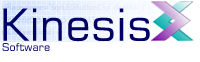 |  |
Previous | Next | |
6.5 Menu Options
This Section outlines the menu options available for KineticFusion.
6.5.1 KineticFusion Menu Bar
The menu bar in KineticFusion provides quick access to all the operations of KineticFusion. In addition, several of the most common configuration options can be overridden using the KineticFusion menus. On Apple OS X the KineticFusion menu bar integrates into the main OS X system menu.
6.5.1.1 File Menu
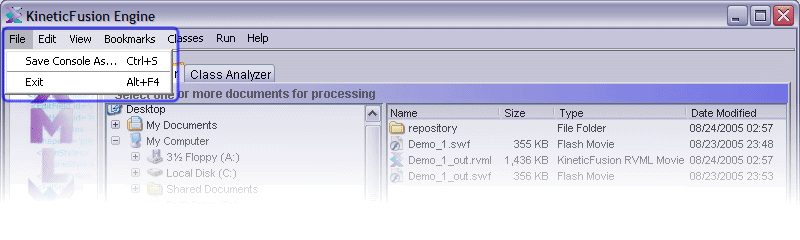
The File menu provides two operations:
- Save Console As...
- Allows the user to save the current contents of the console window to an external file. Pops us a File chooser so the user can selected the location and name of the log file.
- Exit
- Exits the KineticFusion application
6.5.1.2 Edit Menu
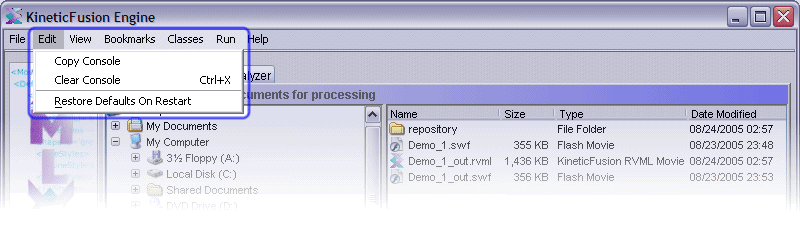
The Edit Menu provides three options:
- Copy Console
- Copy the contents of the console window to the system clipboard
- Clear Console
- Clears the console output window
- Restore Defaults on Restart
- Deletes all the current session defaults on restart. This will result in the GUI being restored to its installation defaults including windows sizes, and file locations. For more information see the Automatically Saved Settings section.
6.5.1.3 View Menu
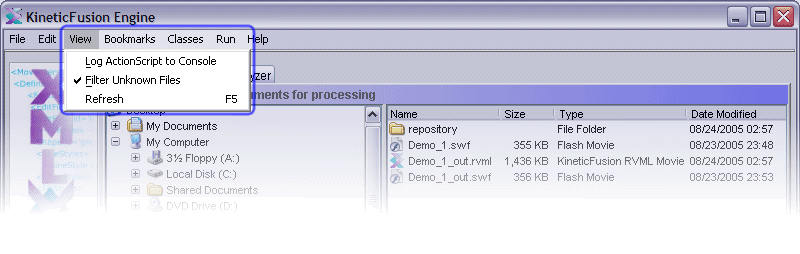
The View Menu provides three options:
- Log ActionScript To Console
- By default all ActionScript output is output to the Warnings output tab as tabular data. When this option is enabled, All warning and error output is also printed to the Console and will include the name of the file, the source code line, and description of the warning.
- Filter Unknown Files
- When enabled, only those files that have a recognized extension are listed in the File View listing. These files include XML files, RVML files, SWC files, AS files and TTF files. All unrecognized files are not displayed. When this option is disabled, then the entire contents of a folder will always be displayed.
- Refresh
- This will refresh both the current File View of the current folder and verify that the current folder hierarchy is valid. KineticFusion will automatically refresh the File View when the application gains focus so this option is only required when an external program modifies the contents of the folder while the user is working within the GUI.
- Bookmark Menu
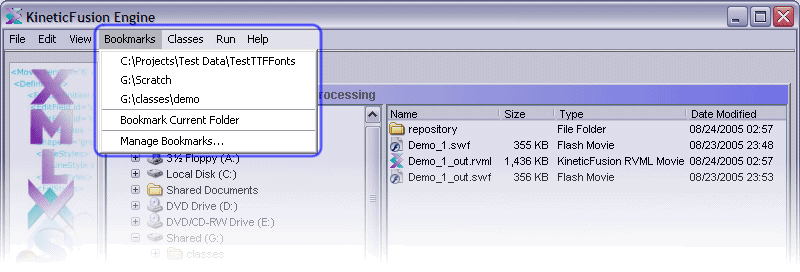
The Bookmark menu lists the current stored bookmark locations and operations for selecting and managing bookmarks. For More information on this menu see the Bookmarking Locations section.
6.5.1.4 Classes Menu
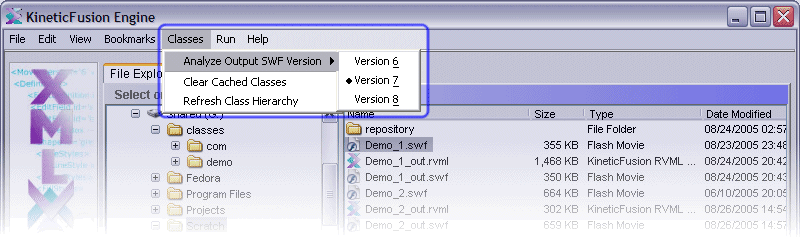
The Classes menu provides three menu options for managing ActionScript classes:
- Analyze Output SWF Version
- This selects the Player output version to use when analyzing ActionScript classes. Setting this option correctly ensures that classes do not contain references to classes or class members that are not available in the specified version.
- Clear Cached Classes
- This clears the internal class cache. All references classes are re-parsed whenever they are referenced again, regardless of whether they have changed.
- Refresh Class Hierarchy
- KineticFusion caches the hierarchy of defined classes. When classes have been added or removed to the external class paths, they will not normally be seen by KineticFusion. This option will result in all external class paths being re-read. See also the kinesis.actionscript.packagesAreStable configuration option.
6.5.1.5 Run Menu
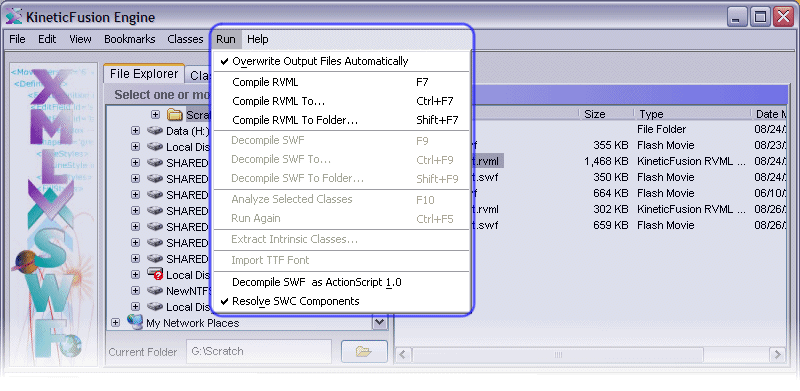
The Run menu provides configuration options and execution options that provide the main KineticFusion functionality. Many of the operations on the Run menu are also available using the Context Menu on selected files. There are twelve options available:
- Overwrite Output Files Automatically
- KineticFusion will automatically check for the existence of output files when compile or decompiling when this option is disabled. If the output file already exists, the user is presented with a confirmation dialog before the operation proceeds. When this option is enabled, all output files are overwritten automatically.
- Compile RVML
- This option is enabled when one or more RVML documents are selected in the File View. When selected, it will compile all RVML documents to SWF movies in the current folder, using the input document name as the root name for the output movie.
- Compile RVML To...
- This option is enabled when a single RVML document is selected in the File View. When selected, it presents a File Chooser to enable the user to select the folder and SWF movie name for the output file. The initial folder used in the chooser is always the current folder. When the output file is selected, the selected RVML document is compiled to SWF.
- Compile RVML To Folder...
- This option is enabled when one or more RVML documents are selected in the File View. When selected, it presents a File Chooser to enable the user to select the output folder for the compiled SWF movies. When an output folder is selected, it will compile all RVML documents to SWF movies in the chosen folder, using the input document name as the root name for the output movie.
- Decompile SWF
- This option is enabled when one or more SWF movies are selected in the File View. When selected, it will decompile all SWF movies to RVML documents in the current folder, using the input movie name as the root name for the output document.
- Decompile SWF To...
- This option is enabled when a single SWF movie is selected in the File View. When selected, it presents a File Chooser to enable the user to select the folder and RVML file name for the output file. The initial folder used in the chooser is always the current folder. When the output file is selected, the selected SWF movie is decompiled to RVML.
- Decompile SWF To Folder...
- This option is enabled when one or more SWF movies are selected in the File View. When selected, it presents a File Chooser to enable the user to select the output folder for the decompiled RVML documents. When an output folder is selected, it will decompile all SWF movies to RVML in the chosen folder, using the input movie name as the root name for the output document.
- Analyze Selected Classes
- This option is enabled whenever an ActionScript file is selected in the File View or when the Class Analyzer application view is visible. It will analyze all selected ActionScript files (those that are highlighted in the File View or added to the Class Analyzer Classes list) and output all analysis results in the output panels.
- Run Again
- This option is enabled once a File Explorer operation has executed within the GUI. This will re-execute the last File Explorer operation. If the last operation involved processing several documents then each of these documents are processed again.
- Extract Intrinsic Classes...
- The option is enabled when one or more SWC components are selected. The option presents a File Chooser for the user to select the root of the class hierarchy where all the classes will be stored. After selection, all intrinsic class definitions are extracted from each SWC and stored under the selected location.
- Import TTF Font
- This option is enabled when one or more TrueType font files are selected. All selected fonts are automatically imported into the configured system font repository (see kinesis.repository.systemFontPath for more information) and made immediately available for use.
- Decompile SWF as ActionScript 1.0
- When this option is enabled, all SWF movies will be decompiled as ActionScript 1.0 movies. No classes will be analyzed or extracted and all scripts will be embedded within the RVML document. This is useful for debugging or manually optimizing SWF movies.
- Resolve SWC Components
- When this option is enabled, all known SWC components contained within SWF movies will be replaced with a component reference on decompiling. Any classes or other assets that are a part of these components will be automatically discarded as they are automatically referenced from the output RVML document.
6.5.1.6 Help Menu
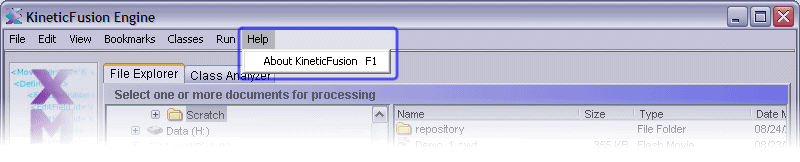
The Help menu provides one option:
- About KineticFusion
- This presents a dialog containing information on your KineticFusion license, and the default Java settings.
Previous | Next | |
Copyright 2003-2005 Kinesis Software. All rights reserved.